TCP/IP Setting
Click [TCP/IP Setting] - [TCP/IP Setting] on the menu of [Network] tab to display this screen.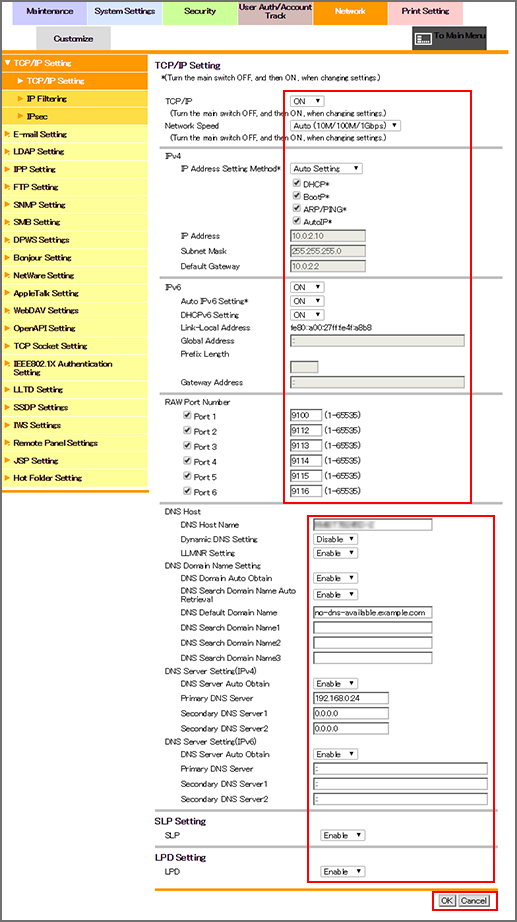
This screen allows you to configure settings to connect to a TCP/IP environment and use it.
To use TCP/IP, select [ON] from the [TCP/IP] drop-down list.
Specify [Network Speed] as necessary. The default setting is [Auto (10M/100M/1Gbps)].
To assign an IPv4 IP address, specify the IP address assignment method from [IP Address Setting Method] in IPv4
If you have selected [Direct Setting] for [IP Address Setting Method], enter [IP Address], [Subnet Mask], and [Default Gateway].
If you have selected [Auto Setting] for [IP Address Setting Method], the IP address is automatically assigned by DHCP or another method. Also select the Auto Input method.
To use IPv6, select [ON] from the IPv6 drop-down list.
To assign an IPv6 global address, select [ON] from the [Auto IPv6 Setting] drop-down list.
To assign an IPv6 global address using DHCPv6, select [ON] from the [DHCPv6 Setting] drop-down list.
If you have selected [OFF] for [Auto IPv6 Setting], enter [Global Address], [Prefix Length], and [Gateway Address].
Change port numbers from [Raw Port Number] if necessary. If there is any port number that is not used, clear the checkbox of the port number.
If a DNS server is used in the TCP/IP environment, and you want to use the host name to connect the machine to the environment, enter [DNS Host Name].
To enable the dynamic DNS function, select [Enable] from [Dynamic DNS Setting]. Similarly, to use Link-Local Multicast Name Resolution (LLMNR), select Enable from the [LLMNR Setting] drop-down list.
To obtain a domain name automatically in an environment where DHCP or another similar method is used, select [Enable] from [DNS Domain Auto Obtain]. Likewise, to obtain a search domain name automatically, select Enable from the [DNS Search Domain Name Auto Retrieval] drop-down list.
If you do not want to obtain the domain name automatically, enter [DNS Default Domain Name].
If you do not want to obtain the search domain name automatically, enter [DNS Search Domain]. Up to 251 one-byte characters can be used.
If you want to use host names for name resolution when accessing computers and servers on the network from the machine, configure [DNS Server Setting(IPv4)] and [DNS Server Setting(IPv6)] for IPv4 and IPv6 respectively.
To obtain the address of the DNS server automatically, select [Enable] from the [DNS Server Auto Obtain] drop-down list, and enter the address of the DNS server used.
To enable Service Location Protocol (SLP), select [Enable] from the [SLP Setting] drop-down list.
To enable Line Printer Daemon (LPD), select [Enable] from the [LPD Setting] drop-down list. To use LPR printing, it must be set to [Enable].
Click [OK] on the setting complete screen.
If you have changed any setting with an asterisk (*), turn the machine power off then on.
If you have changed the IP address or IP Address Setting Method, the following screen is displayed.
Access the new IP address.
