
Network Connection (Bonjour)
Overview
Configure the printer connection settings.
To make prints, select the desired printer on the [Printers & Scanners] screen after configuring the network setting for the system.
The following connection methods can be used.
Bonjour
LPD
This section describes using Bonjour connections. For details about other available connection methods, refer to [Network / Security].
The following settings must be configured before connecting.
- Configure the IP address
- For details about the IP address setting, refer to [Network Setting].
Procedure
 ).
).Connected printers is detected.
- Turn the power of the system off/on, if the printer is not detected. When turning the power off/on, first turn the power off, wait for approximately 10 seconds, and then turn the power on. The system may not function correctly if you turn the power on too quickly.
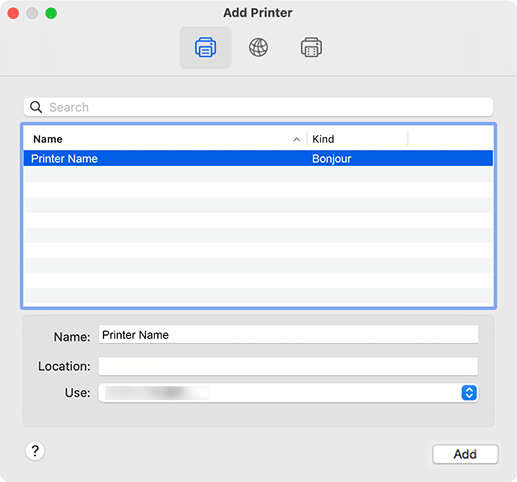
For the printer name, the value enclosed in parentheses ( ) at the end of [Bonjour Name] corresponds to the last 3-byte value of the MAC address by default. The screen shows an example to change the name to "Printer Name".
If the printer driver is correctly selected, proceed to Step 7.
If the printer driver is not correctly selected, proceed to Step 6.
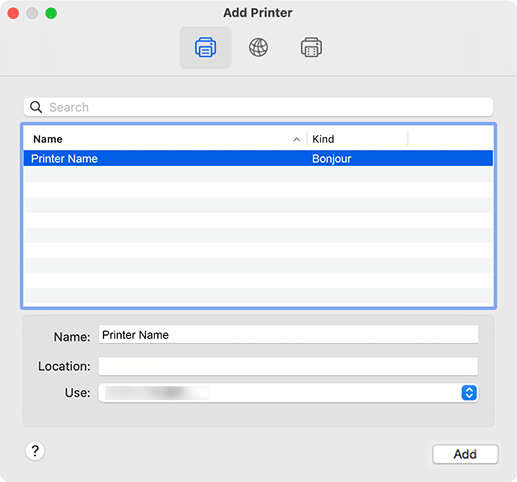
The selected printer is registered in [Printers & Scanners].


 in the upper-right of a page, it turns into
in the upper-right of a page, it turns into  and is registered as a bookmark.
and is registered as a bookmark.