
Combining Multiple Hold Jobs
You can combine multiple hold jobs into a hold job, which can be saved.
Tips
Only hold jobs can be combined.
If you make changes to settings of a hold job to merge, these changes do not apply to the merged hold job.
Up to 499 jobs can be merged.
Up to 10,000 pages can be saved to a job.
Press JOB LIST on the screen.
The JOB LIST screen is displayed.
Press Hold Job.
The Hold Job screen will be displayed.
Press Multi-Sel. and then select jobs to combine.
Press the rows of the desired jobs to combine on the list.
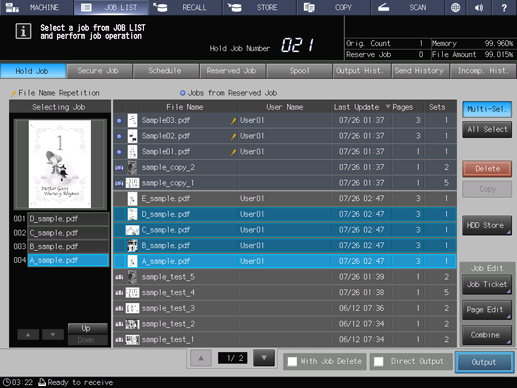
supplementary explanationIf a desired job to combine is not found on the list, press downup to display the job.
supplementary explanationPressing each title in the title row will sort the list in selected order.
Press Up or Down to change the combination order.
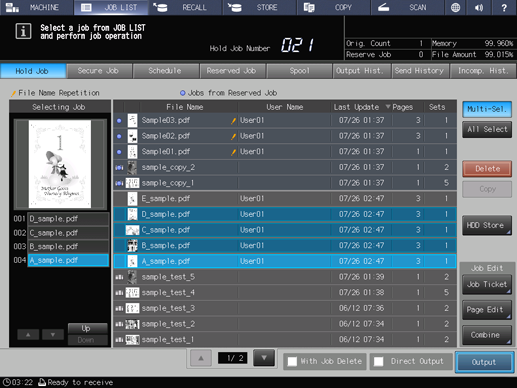
Press Combine.
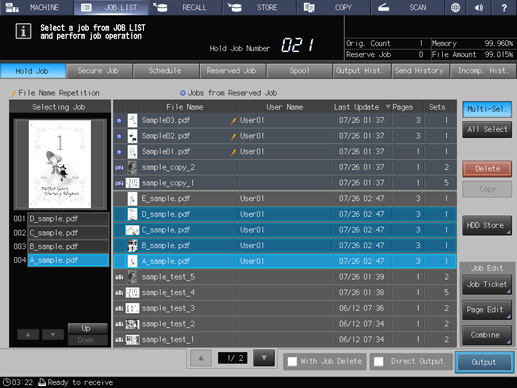
Select a combination method.
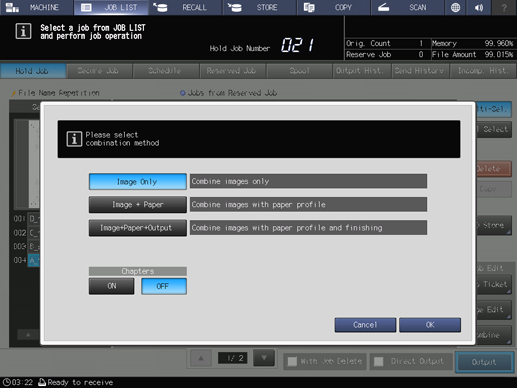
supplementary explanationImage Only: Combines the images of the selected jobs only.
supplementary explanationImage + Paper: Takes over the images of the selected jobs and the paper profile to combine them.
supplementary explanationImage+Paper+Output: Takes over the images of the selected jobs, the paper profile, and the output mode to combine them.
supplementary explanationChapters: Specify whether to chapter the combined jobs.
Setting
Combination method
Job Status
Output setting or application of the first jobOperation
Output Setting
Image Only
Image + PaperPunch
The setting of the first job is applied to all the combined jobs.
Multi-Fold (Fold & Staple, Multi Half Fold, Multi Tri-Fold)
Z-Fold
The setting of the last page in the first job is applied to all of the second and subsequent jobs that are combined.
Staple
Image + Paper + Output
Punch
The setting of the first job is applied to all the combined jobs.
Multi-Fold (Fold & Staple, Multi Half Fold, Multi Tri-Fold)
The settings of all jobs are canceled.
Z-Fold
The setting of each job is held.
Staple
Application Setting
Image Only
Image + Paper
Image + Paper + OutputCombine, Image Repeat, Booklet, Adhesive Binding, Image Centering, Page Margin, Stamp
The setting of the first job is applied to all the combined jobs.
Others
The settings of all jobs are canceled.
supplementary explanationIf the first job has no output setting or application setting, the settings of all jobs are canceled.
supplementary explanationIf output settings are mixed, data is output with Z-Fold, No Output, No Output, No Output, and Staple + Z-Fold after combination has been completed in example cases to combine jobs specified in the order of Z-Fold, Punch, Multi-Fold, No Output, and Staple + Punch + Z-Fold.
Press OK.
The selected jobs are combined into a new hold job.
supplementary explanationThe file name of the new job is the same as that of the first file in the combination order.