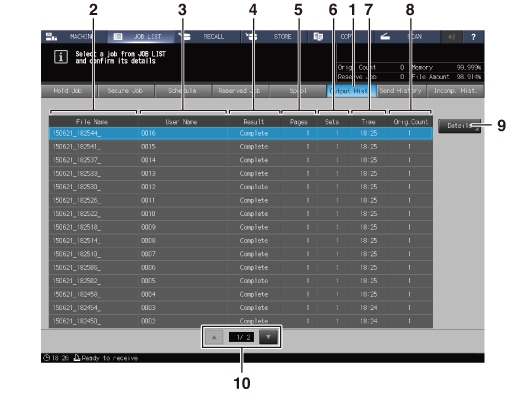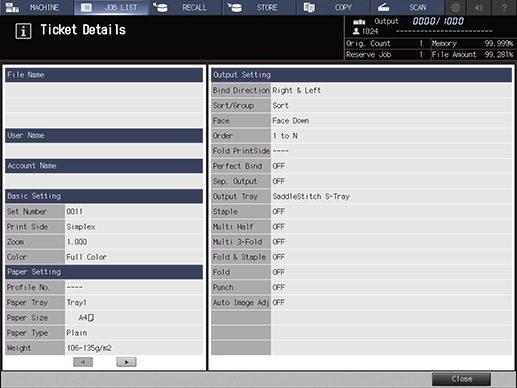Output Hist.
Displays the output history.
Details of each job can be checked on the Ticket Details screen.
No. | Name | Description |
|---|---|---|
1 | Output Hist. | Press to display the Output Hist. screen. |
2 | File Name | Displays the file name when applied. For the output jobs with various adjustments, the adjustment names are displayed in English. |
3 | User Name | Displays the user name when registered. |
4 | Result | Displays the output result such as Complete or Cancel. |
5 | Pages | Displays up to 5 digits of page count. |
6 | Sets | Displays up to 4 digits of set count. |
7 | Time | Displays the output time in 24-hour format. |
8 | Orig.Count | Displays the number of originals of a job. |
9 | Details | Pressed for a job to be checked in detail after you select it from the list. The Ticket Details screen for the selected job is displayed. |
10 | Scroll keys | Used to scroll the list of output history. The current page number and total page count of the list are displayed between the keys. |
preconditionHow to check
Press JOB LIST, then press Output Hist..
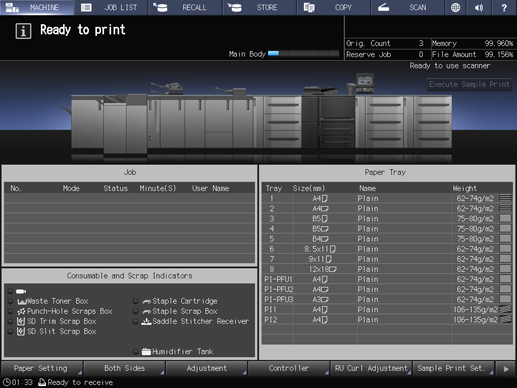
Check the status of output jobs in the list of the screen.
If 16 or more jobs exist, press down or up.
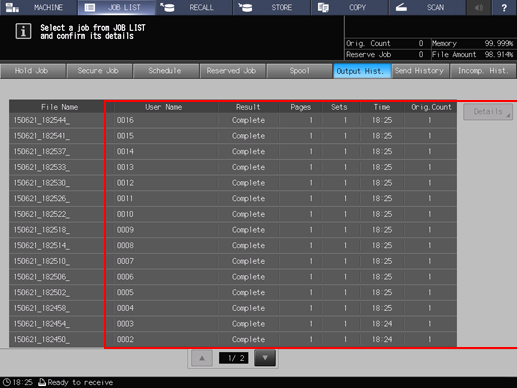
Press and highlight a job that you want to check it, then press Details.
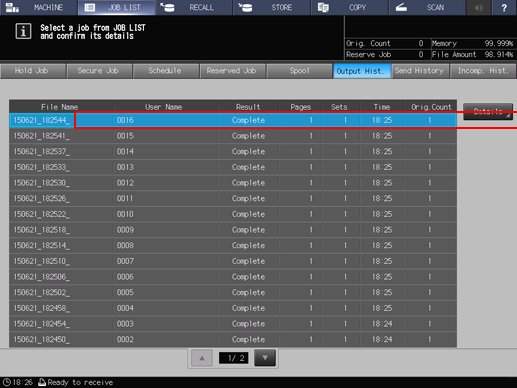
Check the details on the Ticket Details screen.
After checking the details, press Close.