
Hold Jobs List
The jobs on hold are listed.
The following items are displayed by default.
Item | Description |
|---|---|
No. (Job Number) | Displays the assigned job number. |
User Name | Displays the user name. |
File Name | Displays the file name. |
Pages | Displays the number of pages of the original. (Insert sheets are not counted. This is blank for a hold job without RIP.) |
Copies | Displays the number of copies specified to the job. |
Date Modified | Displays the date and time when the job was edited and updated. |
You can specify items to show or hide from the right-click menu on the header item.
Item | Description |
|---|---|
RIPed | Blank: Job that is stored without being RIPed.
|
Edited by | Blank: The job is not edited, or the job is edited for the file name or the number of copies on the touch panel of the main body.
|
Form | Blank: The job has form data uncombined.
However, if Prepend or Append is set to form data, the main body icon is displayed. |
Status | Editing: The job is being edited with AccurioPro Print Manager or with the touch panel of the main body. Edited: The job has been edited with AccurioPro Print Manager or with the touch panel of the main body. Processing: The re-RIP is in progress, banner page data is being created, or booklet data is being created. |
Job Type | Displays Print or Copy as the job type. |
Date Stored | Displays the date and time when the job was registered in Hold Job. |
Print End | Displays the print end date of the hold job. The jobs which were duplicated in the Job Management screen, saved in the Job Settings, Page Edit, or Tone Curve Adjustment screen, and recalled to Hold Job are displayed as Unprinted. The jobs which can be edited only with the touch panel of the main body are displayed blank. |
PDL | Displays PS, PDF, PDF (APPE), TIFF, JPEG, or PPML jobs only. Any other jobs than PS, PDF, PDF (APPE), TIFF, JPEG, or PPML jobs are not displayed. By changing the setting of No. 28 in Utility/Counter - Administrator Setting - Controller - Software Switch Setting on the machine, you can switch Display/Undisplay for the PDL of the PPD jobs. |
PDL File Size | Displays the size of the PDL file. Displays PS, PDF, PDF (APPE), TIFF, JPEG, or PPML jobs only. By changing the setting of No. 28 in Utility/Counter - Administrator Setting - Controller - Software Switch Setting on the machine, you can switch Display/Undisplay for the PDL of the PPD jobs. |
Output Tray | Displays the output tray specified to the job. Displays PS, PDF, PDF (APPE), TIFF, JPEG, or PPML jobs only. |
Highlight Unprinted Jobs | The characters of the job displayed as Unprinted in the Print End column are indicated blue. |
Right-click on the desired header item and specify whether to hide or display the item. For details, refer to Set List Items.
To adjust the column width, double-click the borderline between items above the header items, or drag the borderline while holding down it. The display width of the column is automatically adjusted according to the longer character strings: the strings of the item name or the strings of the item in the list. The adjusted display width is stored for each connected printer and it is maintained after a restart.
To sort the data by item, click the header of the column. You can switch between ascending order and descending order by clicking.
Once Make Editable is selected, a container is created, and an Make Editable job is stored.
The whole line including the selected job is highlighted in blue. Note that when the job that cannot be selected is selected, the frame of the line becomes blue.
Reference
When Password Rules Setting is set to Enable in Quick Security Setting on the Utility, hold jobs can be referenced, changed, deleted, and printed.
For details about Quick Security Setting, refer to Functions available in Quick Security Setting.An Make Editable job cannot be copied, stored in the HDD, and exported.
An Make Editable job is always deleted after printed.
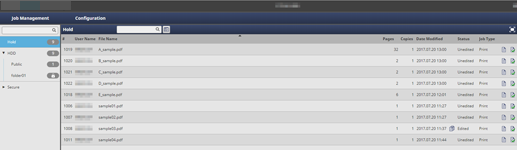
 : Indicates a job stored with RIP.
: Indicates a job stored with RIP. : The job is being edited or edited with AccurioPro Print Manager.
: The job is being edited or edited with AccurioPro Print Manager. :The job is being edited on the
:The job is being edited on the  : The job contains form data that has been combined.
: The job contains form data that has been combined.