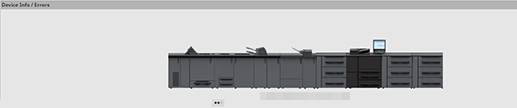Consumables/Device Information
Consumables
To display the Consumables screen, press  (extension button) twice on the AccurioPro Print Manager screen.
(extension button) twice on the AccurioPro Print Manager screen.
Item | Description | |
|---|---|---|
Toner Level | Displays the toner level with the icon. | |
Toner Status | Normal: | |
Waste Toner Box | Displays the status of the waste toner box with an icon. | |
Icon |
| |
Background color | None: Ready, Yellow: Near Full, Red: Full | |
Staple Cartridge | Displays the status of staples with an icon. | |
Icon |
| |
Background color | None: Ready, Red: Empty | |
Punch-Hole Scraps Box | Displays the status of the punch-hole scraps box with an icon. | |
Icon |
| |
Background color | None: Ready, Red: Full | |
Staple Scrap Box | Displays the status of the staple scrap box with an icon. | |
Icon |
| |
Background color | None: Ready, Red: Full | |
Saddle-Stitcher Trim Scrap*1 | Displays the status of the saddle stitcher trimmer scraps with an icon. | |
Icon |
| |
Background color | None: Ready, Red: Full | |
Saddle-Stitcher Receiver | Displays the status of the saddle stitcher receiver with an icon. | |
Icon |
| |
Background color | None: Ready, Yellow: Near Empty, Red: Empty | |
PB Trim Scrap | Displays the status of the perfect binding machine trimmer scraps with an icon. | |
Icon |
| |
Background color | None: Ready, Red: Full | |
Perfect Binder Glue | Displays the status of the glue for perfect binding machine with an icon. | |
Icon |
| |
Background color | None: Ready, Red: Empty | |
Ring Bind Part | Displays the status of the ring bind parts with an icon. | |
Icon |
| |
Background color | None: Ready, Red: Empty | |
Humidifier Tank | Displays the status of the humidifier tank with an icon. | |
Icon |
| |
Background color | None: Ready, Red: Empty | |
*1: Displayed as Saddle-Stitcher Slit Scrap when Trimmer Unit TU-503 is used.
Reference
Toner Amount can also be specified in percentage (%) notation. For details, contact your service representative.
The item to be displayed depends on the options installed.
Device Info / Errors screen
Displays device information and errors.
Reference
To close Device Info / Errors, press
 (Reduce button) twice.
(Reduce button) twice.
 , Low:
, Low:  , None:
, None: