Reserving Job
In a copy operation, the machine allows you to set up a new job while scanning a current job. Also, the next job can be scanned after the current scanning is completed and the output job is in progress.
This operation is called "reserve job setting."
When the current job is finished, the reserve job starts printing immediately.
Up to 100 jobs can be reserved including interrupt jobs.
Press the [COPY] tab to display the [COPY] screen.
When the machine starts scanning the original, the following dialog is displayed on the [COPY] screen.
Press [Yes] to make a reserve job setting.
If the [JOB LIST] screen is selected in [Default Screen Setting], the same dialog is displayed. Operate as described above to obtain the same result.
If [Default Screen Setting] is set to the [COPY] screen, press [Close].
The default screen is selected in the [UTILITY] screen. For details, refer to Default Screen Setting: Selecting the First Screen to Be Displayed.
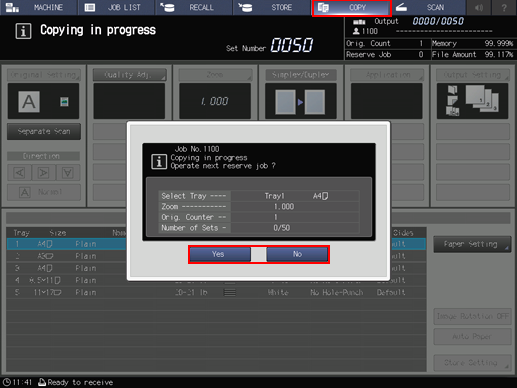
If you press [No], the screen selected in [Default Screen Setting] is displayed. If you press the [COPY] tab at this time, the [COPY] screen is displayed and jobs can be reserved.
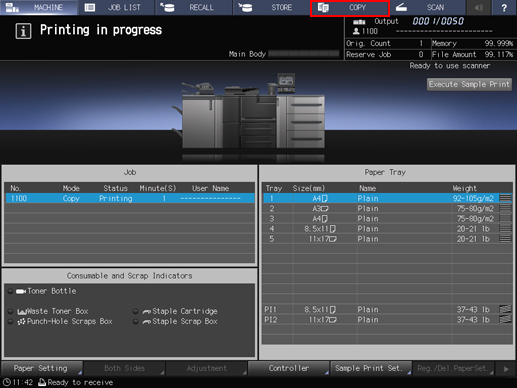
When the [COPY] screen is displayed, position the original and press Start on the control panel. (job reservation)
Repeat steps 1 and 2. Up to 100 jobs can be reserved including interrupt jobs. To confirm/control reserved jobs, display the [Reserved Job] screen by pressing the [JOB LIST] tab and [Reserved Job].
While printing, you can position another original on the original glass and reserve a job in the same copy conditions.
Printing of the reserved job starts automatically after completing the current job.
For details about the job list, refer to Overview of the JOB LIST Screen.
If any trouble occurs during a reserve job, refer to MACHINE Tab Flashes in Orange.
