Start Color Centro
You should connect Color Centro to the machine.
You cannot start Color Centro unless connecting it to the machine.
When connected to the machine, Color Centro acquires the machine information.
When there are two or more machines, you can switch the connection destination.
Confirm that the destination machine can communicate.
Start of Color CentroColor Centro is the Java Application. When the Java application is blocked by the firewall, the [Windows Security Alert] screen is displayed.
In this case, allow the communication by Java application on your network.
Select the items that apply to your network environment, and then click [Allow access].
Click [Start] - [All Programs] - [KONICA MINOLTA] - [Color Centro] - [KONICA MINOLTA Color Centro].
You can also display the screen by double-clicking the shortcut icon on the desktop.
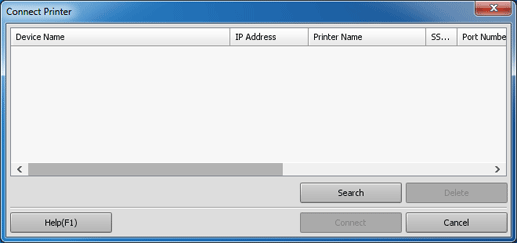
The [Connect Printer] screen and the [Color Centro] screen are displayed.
The [Color Centro] screen is not available until connection has been established.
On the [Connect Printer] screen, select the machine to connect with Color Centro and click [Connect].
The [Color Centro] screen is available.
The destination information is displayed in [Current Destination].You can also connect Color Centro by selecting [Connect] from the right-click menu on the row.
To cancel the connection, click [Cancel].
To display the Help, click [Help].

