Send Multiple Files at the Same Time (Combine TX)
When sending multiple files at the same time, you can combine those files and handle them as a single job. This is called the Combine TX.
Using this function, you can reduce the print time and improve the efficiency as you can skip to repeat sending files one by one. You can collectively print up to 10 files.
Tap [User Box].
Select the desired User Box, then tap [Open].
 This example uses the Public User Box for explanatory purposes. To use a Personal User Box or a Group User Box, tap [Personal] or [Group] and select the desired box.
This example uses the Public User Box for explanatory purposes. To use a Personal User Box or a Group User Box, tap [Personal] or [Group] and select the desired box. If the box is password protected, tap [Open] and enter the password.
If the box is password protected, tap [Open] and enter the password. You can also open the desired User Box by tapping it twice.
You can also open the desired User Box by tapping it twice.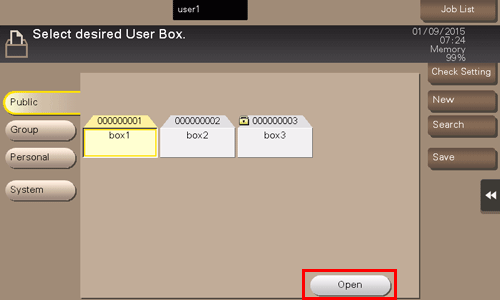
Select files for Combine TX, then tap [Other] - [Combine TX].
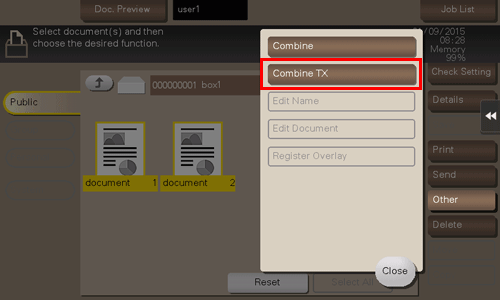
Change the file sequence (Combine TX sequence) if necessary, then tap [OK].
Specify the destination.
 For the destination setup, refer to [Specify the Destination (for Combine TX)] .
For the destination setup, refer to [Specify the Destination (for Combine TX)] .Set the file send options if necessary.
 For details, refer to [Optional Settings before File Transfer] .
For details, refer to [Optional Settings before File Transfer] .Press the Start key.
Transmission begins.

 You can specify to hold or clear a file from the box after file printing or sending (Default: [Yes]). Also, you can prompt the user to hold or not hold a file in the box after it has been printed or sent in the delete confirmation screen. For details, refer to
You can specify to hold or clear a file from the box after file printing or sending (Default: [Yes]). Also, you can prompt the user to hold or not hold a file in the box after it has been printed or sent in the delete confirmation screen. For details, refer to