Configuring Authentication Settings of This Machine
First, configure the authentication function of this machine (ON (MFP)).
 Tips
Tips This machine does not support external server authentication.
This machine does not support external server authentication. You can use a combination of user authentication based on biometric information and account track to manage users for each account track. Combining account track allows you to associate users with account tracks for management or individually manage them. For details on account tracks, refer to [Employing the account track function] .
You can use a combination of user authentication based on biometric information and account track to manage users for each account track. Combining account track allows you to associate users with account tracks for management or individually manage them. For details on account tracks, refer to [Employing the account track function] .
Tap [Utility] - [Administrator Settings] - [User Authentication/Account Track] - [General Settings] - [User Authentication].
Set [Authentication Method] to [ON (MFP)], then tap [OK].
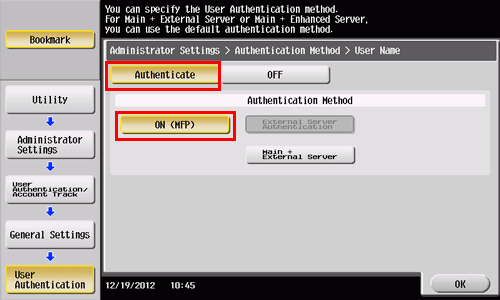
Tap [OK].
Select [Yes], then tap [OK].
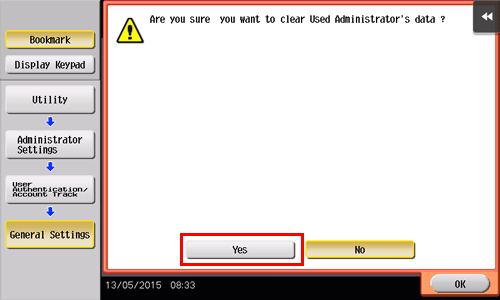
Tap [Authentication Device Settings] - [General Settings] - [Bio Authentication], and configure the following setting.
Settings
Description
[Beep Sound]
Select whether to give a "blip" sound when the finger vein pattern is scanned successfully.
[ON] is specified by default.
[Operation Settings]
Select how to log in to this machine.
 [1-to-many authentication]: Simply place his or her finger to log in.
[1-to-many authentication]: Simply place his or her finger to log in. [1-to-1 authentication]: Enter the user name and position his or her finger to log in.
[1-to-1 authentication]: Enter the user name and position his or her finger to log in.
[1-to-many authentication] is specified by default.
Tap [OK].
If desired, tap [Logoff Settings] to configure automatic logout settings.
 Select whether to automatically log out when original scanning has been completed (default: [Do not log off]).
Select whether to automatically log out when original scanning has been completed (default: [Do not log off]).Tap [OK] to exit the authentication settings of this machine.