Login Screen
Logging in to this machine
If user authentication or account track is installed on this machine, the Login screen appears on the Touch Panel.
Enter the user or account track name and the password on the Login screen, then tap [Login] or press the Access key to perform authentication. After a target operation is completed, press the Access key to log out.
Performing user authentication (MFP authentication)
Enter the user name and the password, and perform user authentication. The contents of the Login screen may vary depending on the authentication setting of this machine.
Tap the input area or the keyboard icon of [User Name].
 If Public User Access (unregistered users) is enabled, tap [Public User Access] to log in to this machine.
If Public User Access (unregistered users) is enabled, tap [Public User Access] to log in to this machine.
 Select whether to display the list icon that recalls the user name list in the login screen (default: [OFF]). For details, refer to [User Name List] .
Select whether to display the list icon that recalls the user name list in the login screen (default: [OFF]). For details, refer to [User Name List] . Tapping the list icon that recalls the user name list displays a list of user names and enables you to select a login user.
Tapping the list icon that recalls the user name list displays a list of user names and enables you to select a login user. If the registered user has administrator privileges or User Box administrator privileges assigned, the user can select operation privileges to log in. For details on the login procedure, refer to [Selecting operation privileges to log in] .
If the registered user has administrator privileges or User Box administrator privileges assigned, the user can select operation privileges to log in. For details on the login procedure, refer to [Selecting operation privileges to log in] .Enter the user name and the password, then tap [OK].
Tap [Login] or press the Access key to log in to this machine.
 If user authentication and account track are installed without being synchronized, account track is required after this. For details, refer to [Performing account track] .
If user authentication and account track are installed without being synchronized, account track is required after this. For details, refer to [Performing account track] . If user authentication and account track are synchronized, account track is not required.
If user authentication and account track are synchronized, account track is not required.If authentication succeeds, you can log in to this machine. The user name is displayed on the top section of the screen during the login process.
After a target operation is completed, press the Access key to log out.
 If you do not operate this machine for a certain period of time during login (default: [1] min.), you will be automatically logged out.
If you do not operate this machine for a certain period of time during login (default: [1] min.), you will be automatically logged out.Tap [Yes] on the logout confirmation screen.
 Select whether to display the logout confirmation screen (default: [ON]). For details, refer to [Logout Confirmation Screen Display Setting] .
Select whether to display the logout confirmation screen (default: [ON]). For details, refer to [Logout Confirmation Screen Display Setting] .
Performing user authentication (External server authentication)
Enter the user name and the password, and select a server to be authenticated. The contents of the Login screen may vary depending on the authentication setting of this machine.
Tap the input area or the keyboard icon of [User Name].
 If Public User Access (unregistered users) is enabled, tap [Public User Access] to log in to this machine.
If Public User Access (unregistered users) is enabled, tap [Public User Access] to log in to this machine.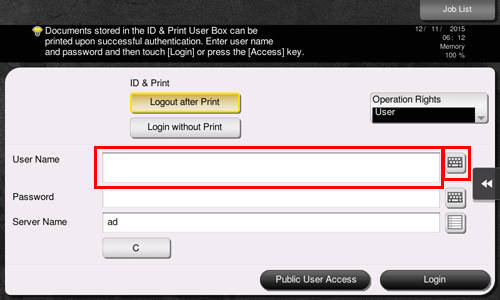
 Select whether to display the list icon that recalls the user name list in the login screen (default: [OFF]). For details, refer to [User Name List] .
Select whether to display the list icon that recalls the user name list in the login screen (default: [OFF]). For details, refer to [User Name List] . Tapping the list icon that recalls the user name list displays a list of user names and enables you to select a login user.
Tapping the list icon that recalls the user name list displays a list of user names and enables you to select a login user. If the registered user has administrator privileges or User Box administrator privileges assigned, the user can select operation privileges to log in. For details on the login procedure, refer to [Selecting operation privileges to log in] .
If the registered user has administrator privileges or User Box administrator privileges assigned, the user can select operation privileges to log in. For details on the login procedure, refer to [Selecting operation privileges to log in] .Enter the user name and the password, then tap [OK].
If plural authentication servers are used, tap the input area or list icon of the [Server Name] and select the server who executes the authentication.
 By default, the default authentication server is selected.
By default, the default authentication server is selected.
Tap [Login] or press the Access key to log in to this machine.
 If user authentication and account track are installed without being synchronized, account track is required after this. For details, refer to [Performing account track] .
If user authentication and account track are installed without being synchronized, account track is required after this. For details, refer to [Performing account track] . If user authentication and account track are synchronized, account track is not required.
If user authentication and account track are synchronized, account track is not required.If authentication succeeds, you can log in to this machine. The user name is displayed on the top section of the screen during the login process.
After a target operation is completed, press the Access key to log out.
 If you do not operate this machine for a certain period of time during login (default: [1] min.), you will be automatically logged out.
If you do not operate this machine for a certain period of time during login (default: [1] min.), you will be automatically logged out.Tap [Yes] on the logout confirmation screen.
 Select whether to display the logout confirmation screen (default: [ON]). For details, refer to [Logout Confirmation Screen Display Setting] .
Select whether to display the logout confirmation screen (default: [ON]). For details, refer to [Logout Confirmation Screen Display Setting] .
Performing account track
Enter the account name and the password to perform account track. The contents of the Login screen may vary depending on the authentication setting of this machine.
 If user authentication and account track are installed without being synchronized, perform user authentication first. To perform MFP authentication, refer to [Performing user authentication (MFP authentication)] . To perform external server authentication, refer to [Performing user authentication (External server authentication)] .
If user authentication and account track are installed without being synchronized, perform user authentication first. To perform MFP authentication, refer to [Performing user authentication (MFP authentication)] . To perform external server authentication, refer to [Performing user authentication (External server authentication)] .
 If user authentication and account track are synchronized, account track is not required.
If user authentication and account track are synchronized, account track is not required.
Tap the input area or the keyboard icon of [Account Name].
 When performing account track only using the password, the Keypad is displayed on the screen. If the password is numeral alone, it is possible to directly enter the password.
When performing account track only using the password, the Keypad is displayed on the screen. If the password is numeral alone, it is possible to directly enter the password.  If the password contains a character, tap the input area or keyboard icon of the [Password], and then enter the password.
If the password contains a character, tap the input area or keyboard icon of the [Password], and then enter the password. 
Enter the account name and the password, then tap [OK].
Tap [Login] or press the Access key to log in to this machine.
If authentication succeeds, you can log in to this machine. The account track name is displayed on the top section of the screen during login process. When User Authentication and Account Track are enabled together, the user name is displayed on the top section of the screen.
After a target operation is completed, press the Access key to log out.
 If you do not operate this machine for a certain period of time during login (default: [1] min.), you will be automatically logged out.
If you do not operate this machine for a certain period of time during login (default: [1] min.), you will be automatically logged out.Tap [Yes] on the logout confirmation screen.
 Select whether to display the logout confirmation screen (default: [ON]). For details, refer to [Logout Confirmation Screen Display Setting] .
Select whether to display the logout confirmation screen (default: [ON]). For details, refer to [Logout Confirmation Screen Display Setting] .
Selecting operation privileges to log in
If the registered user has administrator privileges or User Box administrator privileges assigned, the user can select operation privileges to log in. The contents of the Login screen may vary depending on the authentication setting of this machine.
Tap [Operation Rights], then select the login user's operation privileges.
 To log in as a registered user, select [User].
To log in as a registered user, select [User]. To log in as an administrator, select [Administrator].
To log in as an administrator, select [Administrator]. To log in as a User Box administrator, select [User Box Administrator]. For details on the User Box administrator, refer to [User Box Administrator Setting] .
To log in as a User Box administrator, select [User Box Administrator]. For details on the User Box administrator, refer to [User Box Administrator Setting] .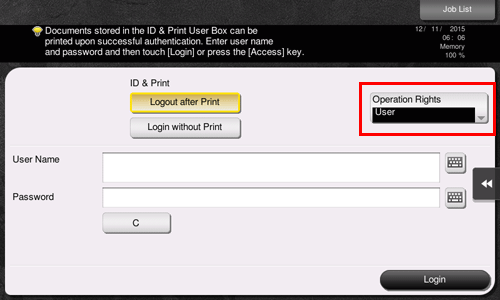
Tap the input area or the keyboard icon of [User Name].
 Select whether to display the list icon that recalls the user name list in the login screen (default: [OFF]). For details, refer to [User Name List] .
Select whether to display the list icon that recalls the user name list in the login screen (default: [OFF]). For details, refer to [User Name List] . Tapping the list icon that recalls the user name list displays a list of user names and enables you to select a login user.
Tapping the list icon that recalls the user name list displays a list of user names and enables you to select a login user.Enter the user name and the password, then tap [OK].
Tap [Login] or press the Access key to log in to this machine.
After a target operation is completed, press the Access key to log out.
 If you do not operate this machine for a certain period of time during login (default: [1] min.), you will be automatically logged out.
If you do not operate this machine for a certain period of time during login (default: [1] min.), you will be automatically logged out.Tap [Yes] on the logout confirmation screen.
 Select whether to display the logout confirmation screen (default: [ON]). For details, refer to [Logout Confirmation Screen Display Setting] .
Select whether to display the logout confirmation screen (default: [ON]). For details, refer to [Logout Confirmation Screen Display Setting] .
 Tips
Tips If you select [Administrator] or [User Box Administrator] in [Operation Rights] to log in, it cancels the functional restrictions and the maximum number of printed sheets that are set to the registered user.
If you select [Administrator] or [User Box Administrator] in [Operation Rights] to log in, it cancels the functional restrictions and the maximum number of printed sheets that are set to the registered user. When [Administrator] is selected in [Operation Rights] to log in, administrator settings can be displayed without entering the administrator password.
When [Administrator] is selected in [Operation Rights] to log in, administrator settings can be displayed without entering the administrator password.