User's Guide

Available Operations with the [Settings] Tab
In the [Settings] tab, you can change the default settings for how confirmation messages are displayed as well as the screen for inputting authentication information.
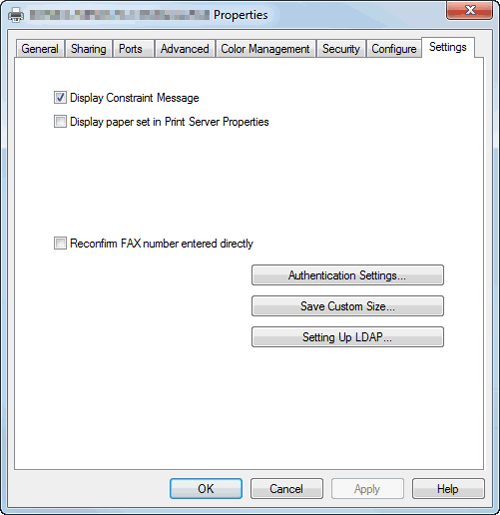
| Settings | Description |
|---|---|
[Display Constraint Message] | Select this check box to display a message indicating that you have selected the fax driver functions that cannot be used together. |
[Display paper set in Print Server Properties] | Select this check box when using the paper added in [Server Properties] in the printer screen. |
[Reconfirm FAX number entered directly] | Select this check box if you enter the [FAX Number] directly in the [FAX Transmission Popup] screen and if you wish to confirm the fax number in the screen when you click [Add Recipients]. This is helpful to prevent a fax from being sent to an incorrect destination. |
[Authentication Settings...] | Configure the User Authentication/Account Track settings.
|
[Save Custom Size...] | When you send a document having the special size, select the size and register its papers. The registered paper size can be selected from [Original Size] or [Paper Size] of the [Basic] tab. |
[Setting Up LDAP...] | If you are using the LDAP server or the Active Directory of Windows Server, you can register a server to search for recipients. The registered server is displayed in the Phone Book. For details on how to register it, refer to Here. |
Tips
- You can open the [Server Properties] screen as follows.
- If Windows 7 or Windows Server 2008 Revision 2 is running, select a printer, then click [Print Server Properties].
- If the Windows Vista or Windows Server 2008 is running, place the cursor pointer in an empty area of the [Printers] screen, then click the mouse right button. From the shortcut menu, select [Run as administrator] - [Server Properties].
- If the Windows XP or Windows Server 2003 is running, click the [File] menu and select [Server Properties].
- You can set the following types of papers in the Server Properties of the fax driver.
Custom sizes available in fax driver:
Width: 3-9/16 to 12-5/8 inches (90.0 to 320.0 mm), Length: 5-1/2 to 18 inches (139.7 to 457.2 mm)
Banner sizes available in fax driver:
Width: 8-1/4 to 11-11/16 inches (210.0 to 297.0 mm), Length: 18 to 47-1/4 inches (457.3 to 1200.0 mm)
Allowable range of large size 1:
Width: 3-9/16 to 8-1/4 inches (90.0 to 209.0 mm), Length: 18 to 46-13/16 inches (457.3 to 1189.0 mm)
Allowable range of large size 2:
Width: 11-11/16 to 12-5/8 inches (297.1 to 320.0 mm), Length: 18 to 46-13/16 inches (457.3 to 1189.0 cm)
Allowable range of large size 3:
Width: 12-5/8 to 33.11 inches (320.1 to 841.0 mm), Length: 5-1/2 to 46-13/16 inches (139.7 to 1189.0 mm)
The paper sizes registered in the range of the above custom sizes or banner sizes are available in both [Original Size] and [Paper Size] of the fax driver. However, the paper size registered in the allowable range of each large size is available only in [Original Size] of the fax driver.