
Adding a stamp/page number (Application settings)
Adding a date and time ([Date/Time])
Select the stamping position and representation, and add the date and time the original is scanned.
The date and time can be printed either on all pages or only on the first page.
For details, refer to Here.
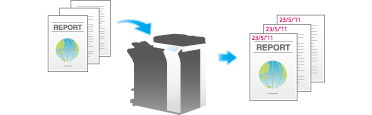
Adding the page number ([Page Number])
Select the stamping position and format, and add page and chapter numbers.
Page and chapter numbers are printed on all pages.
For details, refer to Here.
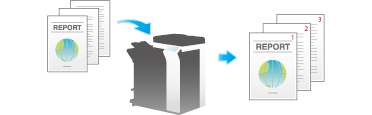
Adding a stamp ([Stamp])
Text such as "PLEASE REPLY" and "DO NOT COPY" are printed on the first page or all pages. You can select the text to be added from the registered fix stamps and arbitrary registered stamps.
Since text is added without modifying the original, it is convenient to handle important documents on which addition or modification is not permitted.
For details, refer to Here.
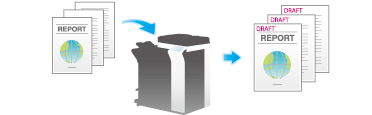
Adding the header/footer ([Header/Footer])
Add the date and time, and an arbitrary text in the top and bottom margins (header/footer) of the specified page. You must register the information to be added for header and footer in advance on this machine.
For details, refer to Here.
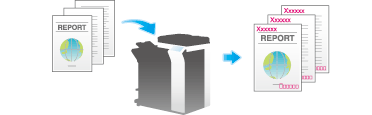
Printing TX Stamp on scanned originals ([TX Stamp])
When scanning originals using ADF, a TX Stamp is printed on a scanned original to certify that the original has been scanned.
For details, refer to Here.
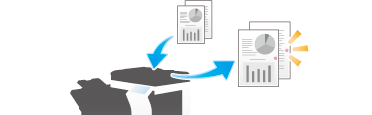
Tips
- The optional Stamp Unit is required to print TX Stamps.
- The ink used for stamping is consumables. If the ink becomes faint, contact your service representative.