
Specifying a destination
Selecting from address book
In [Address Book], select the destination registered on this machine.
You can send data by broadcast transmission if you select multiple destinations. You can also use broadcast transmission by combining different sending modes such as network fax and SMB Send.
For details on how to register a destination, refer to Here.
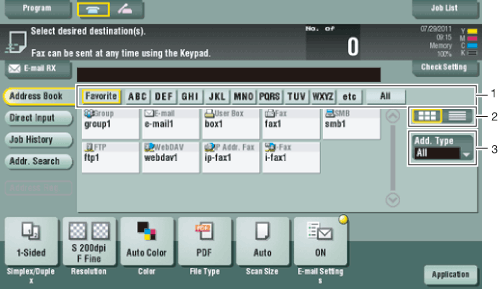

| No. | Description |
|---|---|
1 | Narrow down destinations with the index specified for the registered destination. Also using [Address Type] further narrows down destinations. The following keys can be used to narrow down destinations:
|
2 | Switches the display of the registered destinations to the button or list view mode. If the list view mode is selected, you can sort destinations by registration number, destination type, or registered name. |
3 | Narrow down destinations by the type of the registered destination. Using also search text further narrows down destinations. |
Specifying a group destination
When you frequently send data by broadcast transmission, it is convenient to use a group destination that groups multiple destinations.
When a group destination is selected in [Address Book], select the destinations you want send data among the destinations registered in the group. If there is certain destination that you want to delete from sending data among the destinations registered in the group, tap [Select All], then tap the target destination to deselect.
For details on how to register a group destination, refer to Here.

Searching for destinations
If a large number of destinations is registered, search for a destination by registration name or destination (E-mail address or computer name).
- Tap [Addr. Search] - [Search] - [Name Search] or [Address Search].
- When searching for a destination by registration name, tap [Name Search].
- When you search for a destination by E-mail address or computer name, tap [Address Search].
- Enter the text you want to search for, then tap [Search].
- Using [Name Search]
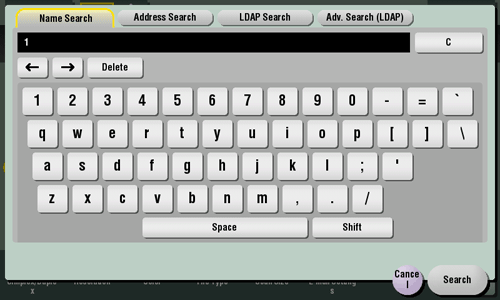
- Using [Address Search]
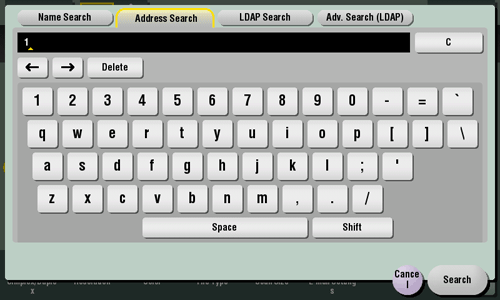
- Using [Name Search]
- Select the destination from the search result.
Direct input
In [Direct Input], press the corresponding key of the destination type to which you want to save or send, then enter the destination information.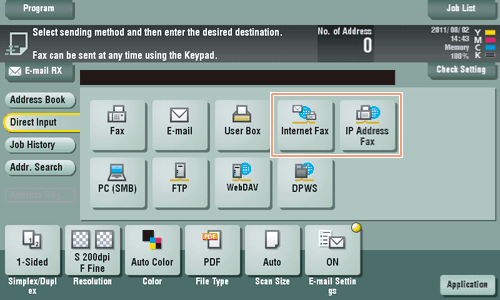
| Purpose | Reference |
|---|---|
To send Internet fax | |
To send IP Address fax |
Reference
- You can register the destination that you have entered directly into the address book. For details, refer to Here.
Selecting from the history
In [Job History], select a destination from the history of scan transmission destinations or saved destinations.
The history shows the latest five fax destinations. When necessary, multiple destinations can be selected from the history.
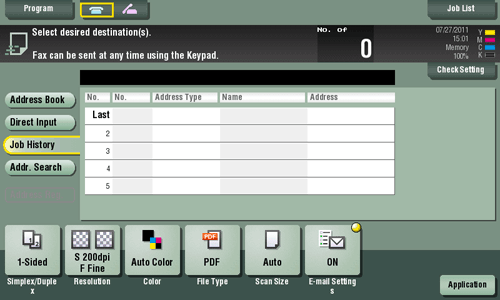
Tips
- If a registered destination or a User Box is edited or if the Main Power Switch is turned off or on, information of the history is deleted.
Searching for an E-mail address from the LDAP server
When the LDAP server or Windows Server Active Directory is used, you can search for and select an E-mail address from the server.
With [LDAP search], search is performed using a single keyword, and with [Adv. Search (LDAP)], combinations of keywords in different categories are used for search.
- To use the LDAP server or Active Directory to specify the destination, you must register the server on this machine. How to register is explained using Web Connection. For details, refer to Here.
- Tap [Addr. Search] - [Search] - [LDAP Search] or [Adv. Search (LDAP)].
- Enter the keyword, then tap [Search].
- Using [LDAP Search]
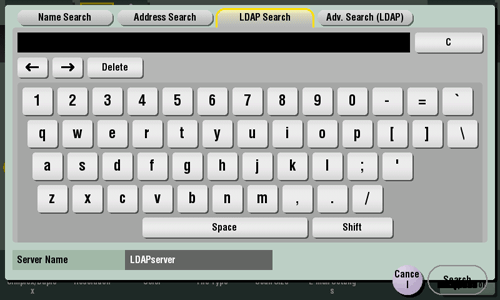
- Using [Adv. Search (LDAP)]
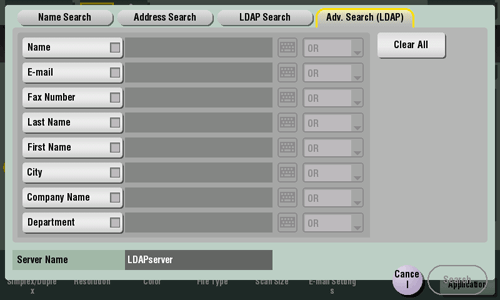
- Using [LDAP Search]
- Select the destination from the search result.