
Specifying a destination
Selecting from address book
In [Address Book], select the destination registered on this machine.
You can send data by broadcast transmission if you select multiple destinations. You can also use broadcast transmission by combining different sending modes such as Fax TX and SMB Send.
For details on how to register a destination, refer to Here.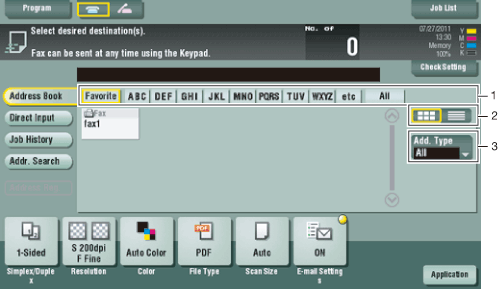
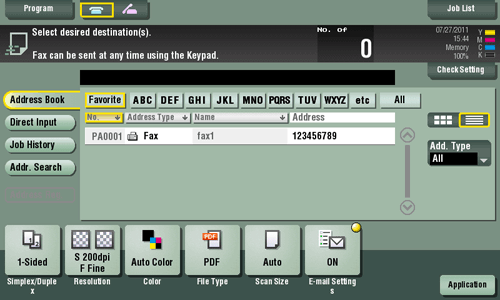
| No. | Description |
|---|---|
1 | Narrow down destinations with the search text specified for the registered destination. Using [Add. Type] in combination further narrows down destinations. The following keys can be used to narrow down destinations:
|
2 | Switch the registered destination display to button images or listing. Listing enables sorting of the registrations by registration number, destination type or registra-tion name. |
3 | Narrow down destinations by the type of the registered destination. Using also search text fur-ther narrows down destinations. |
Specifying a group destination
When you frequently send data by broadcast transmission, it is convenient to use a group destination that groups multiple destinations.
When a group destination is selected in [Address Book], select the destinations you want send data among the destinations registered in the group. If there is certain destination that you want to delete from sending data among the destinations registered in the group, tap [Select All], then tap the target destination to deselect.
For details on how to register a group destination, refer to Here.
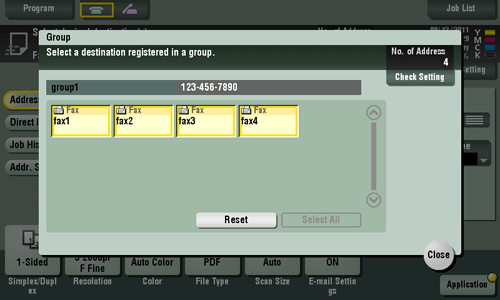
Searching for a destination
If a large number of destinations are registered, search for a destination by registration name or fax number.
- Tap [Addr. Search] - [Search] - [Name Search] or [Address Search].
- When searching for a destination by registration name, tap [Name Search].
- When searching for a destination by fax number, tap [Address Search].
- Enter the text or number you want to search for, then tap [Search].
- Using [Name Search]
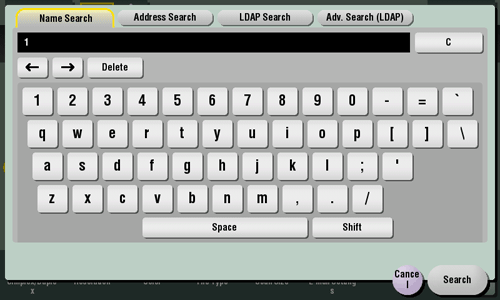
- Using [Address Search]
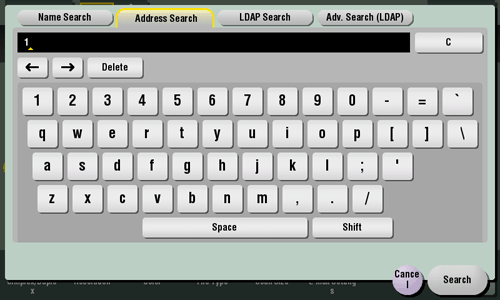
- Using [Name Search]
- Select the destination from the search result.
Direct input
Select [Direct Input], tap [Fax], then enter a fax number.
For details, refer to Here.
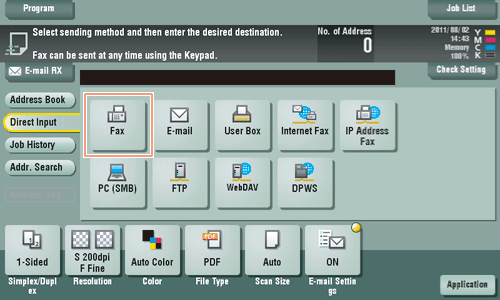
Reference
- You can register the destination that you have entered directly into the address book. For details, refer to Here.
Selecting from the history
In [Job History], select a destination from the fax transmission history.
The history shows the latest five fax destinations. When necessary, multiple destinations can be selected from the history.
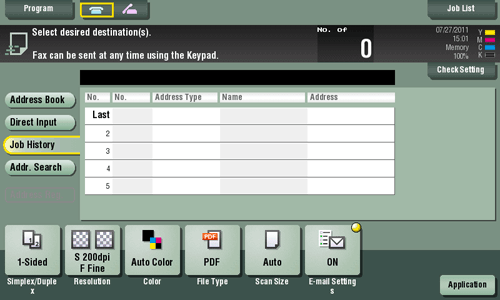
Tips
- If a registered destination or a User Box is edited or if the Main Power Switch is turned off or on, history information is deleted.
Searching for a fax number from the LDAP server
When the LDAP server or Windows Server Active Directory is used, you can search for and select a fax number from the server.
There are two ways to search: Use [LDAP Search] in which a fax number is searched by a single keyword and use [Adv. Search(LDAP)] in which a fax number is searched by a combination of keywords of different categories.
- To use the LDAP server or Active Directory to specify the destination, you must register the server on this machine. The registration procedure is explained using Web Connection. For details, refer to Here.
- Tap [Addr. Search] - [Search] - [LDAP Search] or [Adv. Search(LDAP)].
- Enter the keyword, then tap [Search].
- Using [LDAP Search]
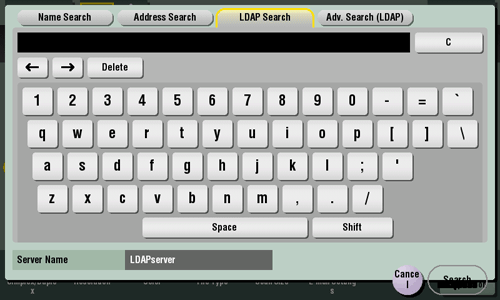
- Using [Adv. Search(LDAP)]
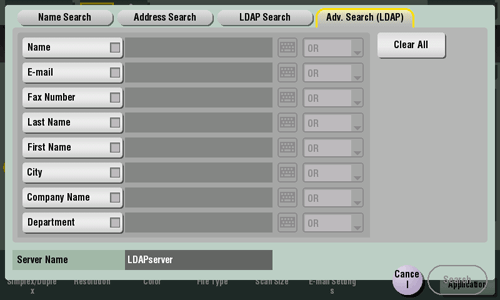
- Using [LDAP Search]
- Select the destination from the search result.