User's Guide

How To Send
- Load the original.
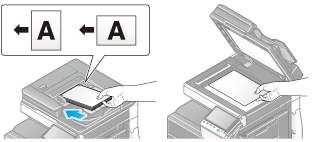
- Tap [Scan/Fax].
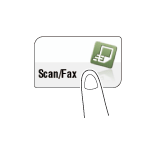
- Configure Scan option settings as necessary.
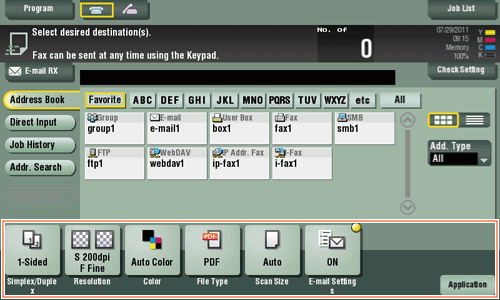
- For details on configuring option settings, refer to the respective columns of the following table.
Purpose Reference To configure basic options such as color and original sizeTo configure options to scan various types of originals such as various sizes and booksTo adjust the image quality level of the original such as colored background (newspaper, etc.) or light printing originalTo print date/time and page numberOther option settings - Select [Direct Input] - [Scan Server].
- When sending data via a scan server, you cannot send data to other destinations simultaneously or use a fax/scan program.
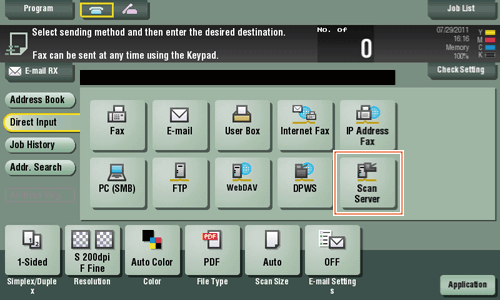
- When sending data via a scan server, you cannot send data to other destinations simultaneously or use a fax/scan program.
- Select PSP.
- PSP (Post-Scan-Process) is a function that automatizes a preset scanning workflow such as a distribution destination from a scan server. This is created by the Windows Server 2008 R2 application, and registered in Active Directory.
- Up to 50 PSPs can be obtained. However, multiple PSPs cannot be selected as destinations.
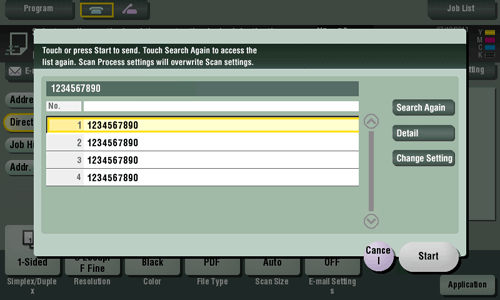
- Tapping [Search Again] updates the PSP list.
- Tapping [Details] displays the details of the selected PSP.
- By tapping [Change Setting], you can change option settings such as [Color] and [Scan Size].
- Tap [Start].
Transmission begins.
- However, transmission fails if no PSP is selected or no destination is set to PSP.