User's Guide

How To Send
- Load the original.
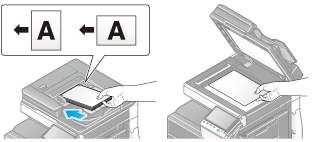
- Tap [Scan/Fax].
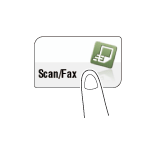
- Specify a destination WebDAV server.
- For details on how to specify a destination, refer to Here.
- Specifying multiple destinations carries out the WebDAV Send and Fax TX functions simultaneously.
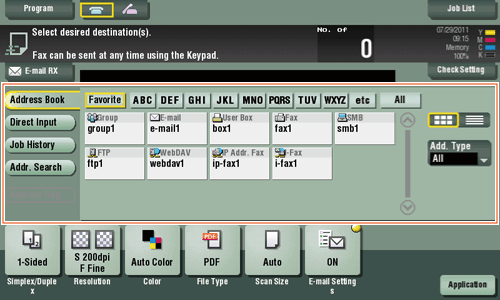
- If necessary, you can change the display of the main screen in fax/scan mode (default: [Address Book]). For details, refer to Here ([Default Tab]).
- Configure Scan option settings as necessary.
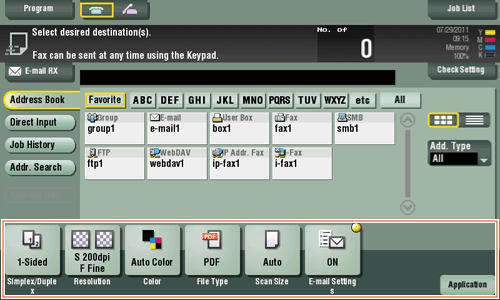
- For details on configuring option settings, refer to the respective columns of the following table.
Purpose Reference To configure basic options such as color and original sizeTo configure options to scan various types of originals such as various sizes and booksTo adjust the image quality level of the original such as colored background (newspaper, etc.) or light printing originalTo print date/time and page numberOther option settings - Press the Start key.
- Tap [Check Setting] before sending, and check the destination and settings as necessary.
- To redo operations for specifying destinations or option settings, press Reset.
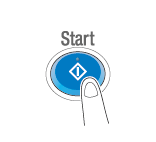
Transmission begins.
- If you press the Stop key while scanning an original, the scanning process stops, and a list of stopped jobs appears. To cancel scanning of the original, delete inactive jobs from the list.