
[Accessibility]
[Accessibility] is available when configuring the operating environment of the Control Panel, for example, by adjusting the Touch Panel or changing keying sounds.
Configure the appropriate settings to suit your environment.
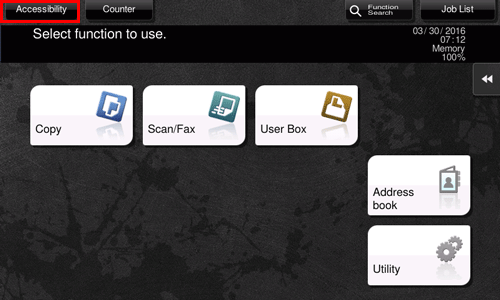
Tapping [Accessibility] displays the following menu.
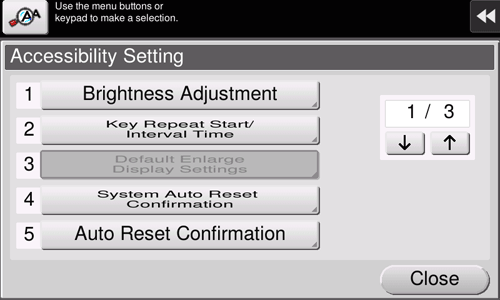
Settings | Description |
|---|---|
[Brightness Adjustment] | Adjust the brightness level of the Touch Panel. For details, refer to Here. |
[Key Repeat Start/Interval Time] | Change the time from pressing a key to starting a key repeat, and the interval to enter successive characters. For details, refer to Here. |
[Default Enlarge Display Settings] | Change the default settings (settings when the power is turned on, or the Reset key is pressed) in Enlarge Display mode. You can change the default setting by selecting Current Setting after the setting of each function is changed. For details, refer to Here. |
[System Auto Reset Confirmation] | Select whether to display a confirmation screen and check cancellation of the Enlarge Display mode when the system auto reset function has worked. When displaying the screen, select the length of time to display the screen. For details, refer to Here. |
[Auto Reset Confirmation] | Select whether to display a confirmation screen and check resetting of setting values when the auto reset function has worked. When displaying the screen, select the length of time to display the screen. For details, refer to Here. |
[Enlarge Display Mode Confirmation] | Select whether to display a confirmation screen and check if switched into Enlarge Display when [Enlarge Display] is tapped. For details, refer to Here. |
[Message Display Time] | Change the time to display a message on the Touch Panel. For details, refer to Here. |
[Color Reversal Screen] | Inverts the color to display the screen. For details, refer to Here. |
[Sound Setting] | Select whether to output keying or warning sounds. If necessary, adjust the volume. For details, refer to Here. |
[Voice Guidance Settings] | Change the volume and replay speed of voice guidance. This option is displayed only when [Utility] - [Administrator Settings] - [Voice Guidance Settings] - [Voice Guidance] is set to [Yes]. For details, refer to Here. |
[Double tap setting] | Select whether continuous tapping of the same key is detected as a double-tap operation. For details, refer to Here. |