
To configure settings for finishing the copied sheets
Stapling paper ([Staple])
Staple each set of copies at a corner before outputting them. This function is useful for preparing a project proposal or other booklet materials.
For details, refer to Here.
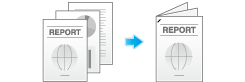
This function is only available in ineo+ 3851FS.
Outputting by sets ([Group/Sort])
Select whether to sort the output sheets or group them when printing multiple sets of copies.
If you select "Sort", the sheets are sorted and output in sequence. For example, pages "1", "2", "3", "4" and "5" are printed as a single set and output, and the specified number of sets of sheets are output. While if you select "Group", the sheets are grouped and output by page. For example, the first page is printed three times and output as a group. Then, the second page is printed three times and output, the third page is printed three times and output, and so on.
For details, refer to Here.
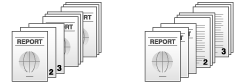
When [Auto] is selected, the Sort and Group functions are switched automatically according to the number of printed sheets for each set. If the number of printed sheets for each set is 1, the Group function is applied. If the number is 2 or larger, the Sort function is applied.
Outputting by page number or by set ([Offset])
When multiple sets of copies are printed, the output position of each set is staggered to enable easy separation.
You can offset the paper output position by using the Sort and Offset functions. This function is useful for preparing handouts.
For details, refer to Here.
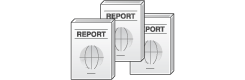
This function is only available in ineo+ 3851FS.
Printing in a booklet format ([Booklet])
The pages in the original data are arranged and spread in a booklet format and printed on both sides of sheets. You can also specify the binding position, or insert front and back covers.
For details, refer to Here.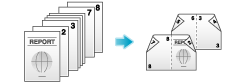
Adding margin on pages ([Page Margin])
You can add a margin for binding copied sheets. Set a binding position and a margin for each page.
If an image is displaced due to an excessively large margin, you can shift the image in the horizontal or vertical direction and return it to its original position. This is useful for adjusting the image position when you file print sheets.
For details, refer to Here.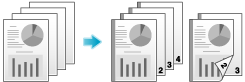
If part of the image is lost when copied with the specified binding margin settings, reduce the zoom and perform copying.
