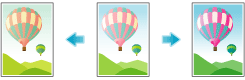Specifying the Color and Image Quality for Copying
- Selecting the copy color (Color)
- Selecting the appropriate image quality for the contents of the original (Original Type)
- Adjusting the copy density (Density)
- Adjusting the background density of the original (Background Removal)
- Enhancing text against the background (Text Enhancement)
- Making the image glossy (Glossy)
- Reversing the contrast and color (Neg-/Pos. Reverse)
- Applying a color to the background (Background Color)
- Adjusting the color quality according to the original (Color Adjust)
Selecting the copy color ([Color])
The original is copied using the selected color.
There are five color modes: [Auto Color] to copy based on the original color, [Full Color], [2 Color], [Single Color], and [Black].
For details, refer to Here.
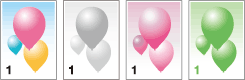
Selecting the appropriate image quality for the contents of the original ([Original Type])
Select the appropriate settings for the particular original, and produce a copy using the optimum level of image quality.
For details, refer to Here.
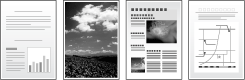
Adjusting the copy density ([Density])
Adjust the density of a copy image.
For details, refer to Here.
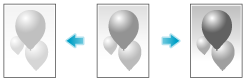
Adjusting the background density of the original ([Background Removal])
Adjust the density of the background area when copying originals with colored background (newsprints, recycle paper, etc.) or originals that are so thin that text or images on the back would be scanned.
For details, refer to Here.
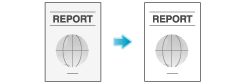
Enhancing text against the background ([Text Enhancement])
Text is enhanced when it is superimposed over the background (figure, graph, etc.). You can also enhance the background image.
For details, refer to Here.
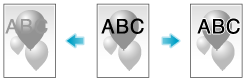
Making the image glossy ([Glossy])
Images are copied with a glossy finish.
For details, refer to Here.
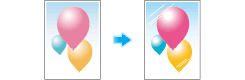
Reversing the contrast and color ([Neg-/Pos. Reverse])
Copy the original with the contrast and color inversed. You can reduce the amount of toner used when copying an original containing a lot of black by reversing the colors.
For details, refer to Here.
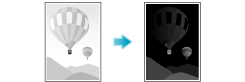
Applying a color to the background ([Background Color])
Color the blank area with a specified background color.
For details, refer to Here.
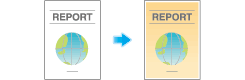
Adjusting the color quality according to the original ([Color Adjust])
Adjust the color quality (brightness, saturation, color balance, etc.) of the original for copying. After adjusting the color quality, you can check the finish against the sample copy.
For details, refer to Here.