
Operations Available with Scan-to-Send Function
The scanned original data can be sent to a computer or server, and saved on the hard disk (User Box) of this machine.
It may be necessary to make the following settings prior to using the Scan-to-Send Function. For details, refer to the explanations of each function.
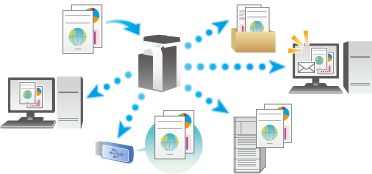
The Scan-to-Send Function provides the following sub-functions.
Function | Description |
|---|---|
Scan to E-mail | Sends a converted file to any E-mail address as an E-mail attachment. |
SMB Send | Sends a converted file to a shared folder of a computer. To use this function, specify your computer or file server as a destination. |
FTP Send | Sends a converted file to the FTP server. This function is useful when transferring a file through the FTP server. |
WebDAV Send | Sends a converted file to the WebDAV server. This function is useful when transferring a file through the WebDAV server. |
Save in User Box | Saves the original data scanned by this machine in a User Box of this machine. The original data saved in a User Box can be sent to a shared folder or sent as an E-mail attachment. To use this function, the optional Hard Disk is required. |
WS scan | Imports original data by issuing a scan instruction from a computer without configuring complicated system settings, or sends original data scanned by this machine to a computer. This option is only compatible with Windows computers. |
TWAIN scan | Converts original data scanned by this machine into a file, and imports it from a computer on the network using applications compatible with a TWAIN device. |
Scan server sending | Sends a converted file to a scan server. When receiving a file, a scan server sends it as an E-mail attachment based on a workflow, or saves it in a shared folder of a computer. |
Original data scanned by this machine can be saved in the USB memory connected to this machine. For details, refer to Here.
