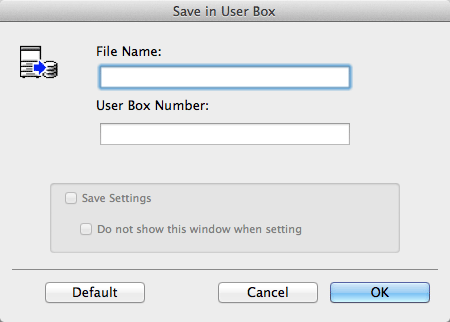Saving Print Data in the Box on This Machine ([Save in User Box])
Save in User Box
The Save in User Box function saves print data in a box on this machine. You can also print the data at the same time as it is being saved in the box.
You can use multiple User Boxes for different purposes, for example:
By saving data in a box that all users can access (Public Box) or in a box that the members of a specific department can access (Group Box), you can distribute the data.
By saving data in the private box (Personal Box), you can assure security because only you can open the box. The data in the box is not deleted by mistake.
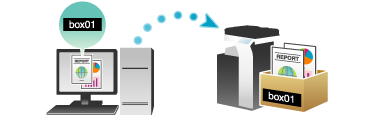
To use this function, the optional Hard Disk is required.
Operations required to use this function
Register the boxes for storing print data on this machine.
For information on the procedure for registering boxes, refer to Here.
You can also register boxes using Web Connection. For details, refer to Here.
How to print from the computer
In [Output Method:] in the [Output Method] window, select [Save in User Box].
When you want to print the data at the same time it is saved in the box, select [Save in User Box and Print].
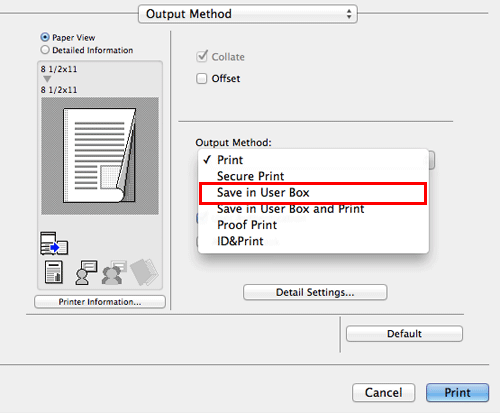
Enter the file name and the box number of the save location, click [OK].
Use a file name that helps you locate the data in the box.
When the [Save Settings] check box is selected, the settings are saved. When the [Do not show this window when setting] check box is selected, this dialog box is not displayed next time. If you always use the same file name and box number, selecting this check box eliminates the need for entering them each time.
Execute printing.
The data is saved in the box on this machine.