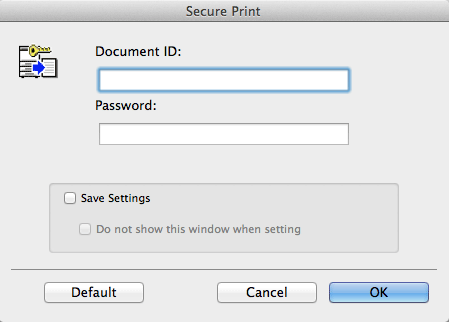Printing Highly Confidential Documents ([Secure Print])
Secure Print
The Secure Print function allows you to set a document ID and a password for print data and to save the data in a box (Secure Print User Box) on this machine. Because the data is not printed soon, this function prevents printed materials from being missing or left unattended.
Since you need to enter the document ID and password from the Touch Panel to print the data saved in the box, this function is particularly suitable for safely printing highly confidential documents.

To use this function, the optional Hard Disk is required.
Enabling simple printing for secure print document (for the administrator)
If simple printing for secure print document is enabled, the computer login name is used as the document ID for Secure Print, so you can skip the entry of the document ID.
Also, if the computer login name is used as the document ID for Secure Print, it prevents the document ID from being duplicated with that of another user, which simplifies document management on this machine.
When making prints on the machine, the user can display a list of document IDs on the Control Panel and easily specify the target document ID.
To enable simple printing for secure print document, configure the following settings.
Select [Utility] - [Administrator Settings] - [System Settings] - [User Box Settings], then set [Security Document Setting] to [Release Secure Print] (default: [Do Not Release Secure Print]).
In the [Installable Options] page of the printer driver, set [Security Document Setting] to [Release Secure Print] (default: [Do Not Release Secure Print]). For details on [Installable Options], refer to Here.
When simple printing is disabled, the document ID can be specified using up to 16 characters. If simple printing is enabled, the document ID can be extended to up to 64 characters.
If simple printing is changed from Enable to Disable while the document ID is specified using 17 or more characters, it will cause document operations to fail.
How to print from the computer
A single job allows you to print out a document of up to 2999 pages in length.
In [Output Method:] in the [Output Method] window, select [Secure Print].
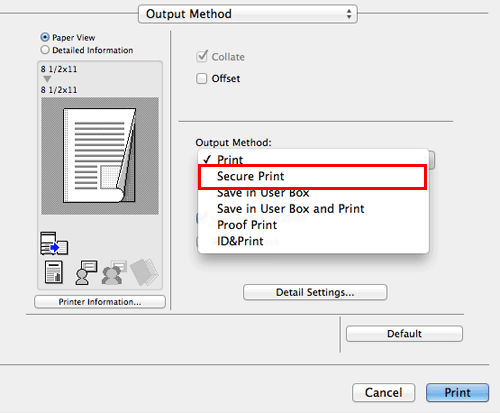
Enter the document ID and password, then click [OK].
When the [Save Settings] check box is selected, the settings are saved. When the [Do not show this window when setting] check box is selected, this dialog box is not displayed next time. If you always use the same document ID and password, selecting this check box eliminates the need for entering them each time.
Execute printing.
The data is saved in the Secure Print User Box. Continue to "Operations on this machine".
You can issue a print instruction from the Control Panel before print data scanning on this machine is completed. However, printing is executed after print data scanning on this machine has been completed.
Operations on this machine
Data printed using the Secure Print function is saved in the Secure Print User Box. To print the saved data, you need to enter the document ID and password specified in the printer driver.
For details on how to print, refer to Here.