
Poster Mode
To display:
- [Copy]
- [Application]
- [Layout]
- [Poster Mode]
- [Layout]
- [Application]
The original image is enlarged, divided, and printed on multiple sheets. When you join the printed sheets, you will create a large poster.
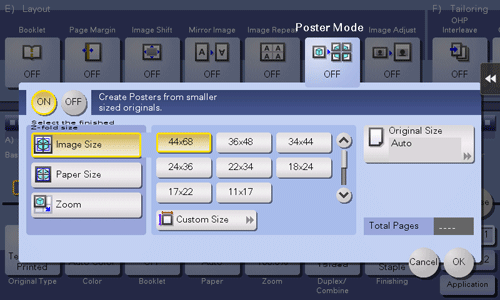
Settings | Description |
|---|---|
[ON]/[OFF] | Select [ON] to specify Poster Mode. |
[Select the finished Z-fold size] | Specify the finished size by using any of [Image Size], [Paper Size] and [Zoom].
|
[Original Size] | If the size of the original is not detected correctly, select a key indicating the size of the original to be scanned. If the machine cannot detect the size of irregular sized originals or photos, manually specify the size. |
[Total Pages] | When you have selected other than [Auto] in [Original Size], the number of sheets to be output is displayed. |