
Book Original
To display:
- [Copy]
- [Application]
- [No. of Originals]
- [Book Original]
- [No. of Originals]
- [Application]
You can copy two-page spreads such as books and catalogs separately into the left and right pages, or copy as one page. If you place a book or catalog on the Original Glass, you do not need to close the ADF to scan it.
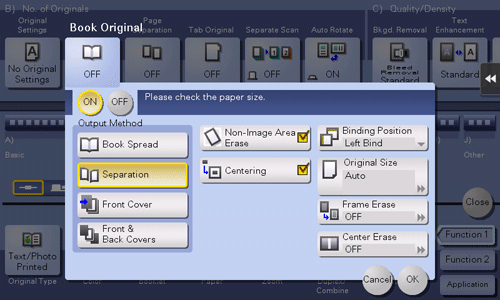
Settings | Description |
|---|---|
[ON]/[OFF] | Select [ON] to specify Book Original. |
[Output Method] | Select the copy method of two-page spreads.
|
[Frame Erase] | Erases the shadow of the surrounding that is created when the original cover cannot be closed properly due to the thickness of the original. You can erase the four sides of the original to the same width. Additionally, you can erase the four sides of the original to different widths.
|
[Center Erase] | Erases the shadow created in the center when the original cover cannot be closed correctly due to the thickness of the original. Specify the width of the area to erase by tapping [+]/[-] for the inch area and by tapping [+]/[-] or Keypad for the centimeter area. To display the Keypad, tap the input area for the numeral. |
[Non-Image Area Erase] | If you select Book Original, this item is set automatically. When making copies with the ADF open and the original placed on the Original Glass, the machine detects the outline of the original and erases shadows outside the original. Cancel the setting if necessary. |
[Centering] | If you select Book Original, this item is set automatically. The original image is copied at the center of the page without enlarging it. Cancel the setting if necessary. |
[Binding Position] | If [Separation], [Front Cover] or [Front & Back Covers] is selected for [Output Method], select the two-page spread binding position. Select [Left Bind] for two-page spreads of left binding, and [Right Bind] for two-page spreads of right binding. Note that if the binding position is incorrectly specified, the page order of the two-page spread is reversed between the left- and right-hand pages. |
[Original Size] | If the size of the original is not detected correctly, select a key indicating the size of the original to be scanned. |