
Original Type
To display:
- [Scan/Fax]
- [Application]
- [Quality/Density]
- [Original Type]
- [Quality/Density]
- [Application]
Select the appropriate image quality level for the original and scan at the optimal level of image quality.
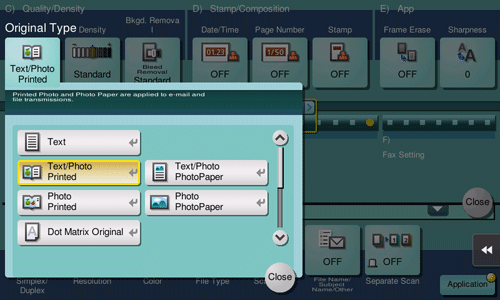
Settings | Description |
|---|---|
[Text] | Tap this button to scan an original, which consists mostly of text, at the optimum level of image quality. This function sharpens the edges of each character, creating easy-to read images. |
[Text/Photo Printed] | Tap this button to scan an original consisting primarily of text and photos at the optimum image quality level. This function sharpens the edges of each character, and reproduces smoother photos. Select this option to scan printed originals such as brochures and catalogs. |
[Text/Photo PhotoPaper] | Tap this button to scan an original consisting primarily of text and photos at the optimum image quality level. This function sharpens the edges of each character, and reproduces smoother photos. Select this option to scan originals in that include photos printed on photographic paper. |
[Photo Printed] | Tap this button to scan an original consisting of only photos at the optimum image quality level. Select this option to scan printed originals such as brochures and catalogs. |
[Photo PhotoPaper] | Tap this button to scan an original consisting of only photos at the optimum image quality level. Select this option for scanning originals printed on photographic paper. |
[Dot Matrix Original] | Tap this button to scan an original, which consists mostly of text such as thin or faint characters, at the optimum level of image quality. This function reproduces text using high pixel density, creating easy-to-read text. |
[Copied Paper] | Tap this button to scan an original with the even density, which is printed out by the copier or printer, with the optimum image quality. |
[Bar Code/Contract] | Select this option to reduce the file size when scanning the original such as a contract or bar code in black and white. Setting to [Bar Code/Contract] synchronously changes [Color] to [Black]. This option is available when the file type is set to TIFF, PDF, or XPS. |