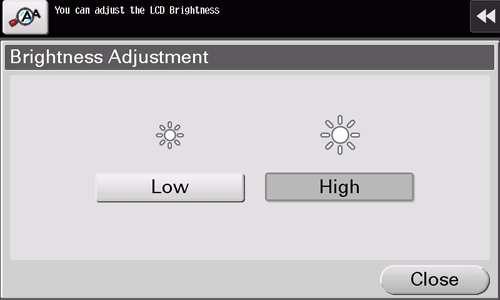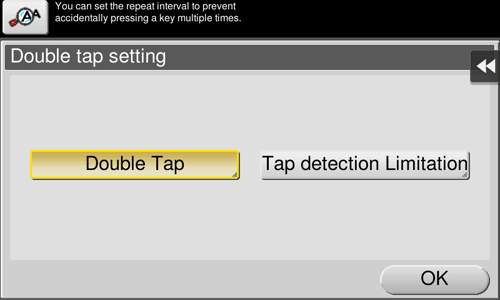Adjusting the Touch Panel
Adjusting the brightness of the Touch Panel
Adjust the brightness level of the Touch Panel.
Tap [Accessibility] - [Brightness Adjustment], and select [Low] or [High] to adjust the brightness.
Setting an operation for continuous tapping
Select whether continuous tapping of the same key is detected as a double-tap operation.
Tap [Accessibility] - [Double tap setting].
Settings
Description
[Double Tap]
Detects continuous tapping of the same key as a double-tap operation.
Change the double-tap detection interval at five levels.
Double-tap the box at the right of the screen to check the current setting.
[Standard] is specified by default.
[Tap detection Limitation]
Inhibits the system from detecting the second and subsequent taps in the specified interval when the same key is tapped continuously.
When a user continuously touches a key in an involuntary manner, the system prevents it from being mistakenly detected as a double-tap operation.
Specify the interval to detect the second and subsequent taps.
[0.1 sec.] is specified by default.