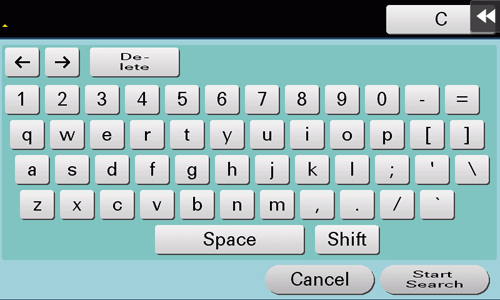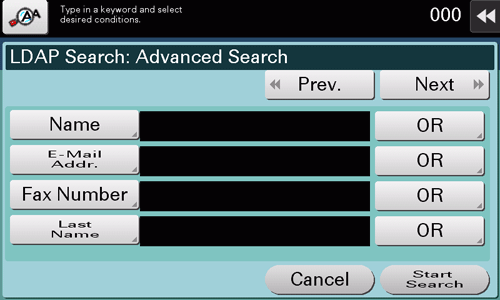Specifying a Destination
Selecting from address book
In [Address Book], select a destination registered on this machine.
By selecting multiple destinations, you can send data by broadcast transmission. The broadcast transmission is available for different transmission functions, for example, when using E-mail TX and SMB TX at the same time.
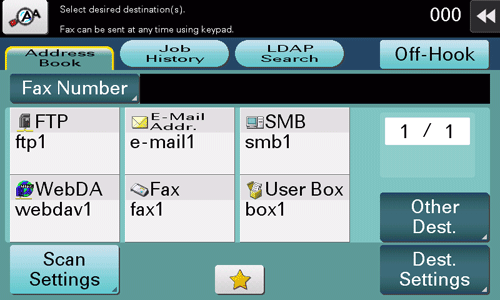
Tapping [Other Dest.] filters destinations based on the type of the registered destinations.
Selecting from the history
In [Job History], select a destination from the log of scan transmission destinations or saved destinations.
The log shows up to five latest destinations. When necessary, multiple destinations can be selected from the log.
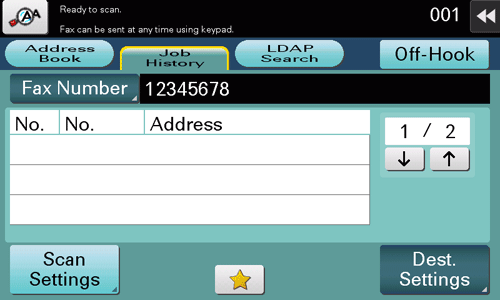
If a registered destination or a User Box is edited or if the Main Power Switch is turned off or on, the log information is deleted.
Searching for an E-mail address through the LDAP server
When using the LDAP server or Active Directory of Windows Server, search for an E-mail address through the server.
There are two search methods: [Search] to specify one keyword and [Advanced Search] to combine keywords by category.
When using the LDAP server or Active Directory to specify a destination, register the server on this machine. The registration procedure is explained using Web Connection. For details, refer to Here.
Tap [LDAP Search] - [Search] or [Advanced Search].
Enter the keyword, then tap [Start Search].
When selecting [Search]:
When selecting [Advanced Search]:
Select a destination from the search result.
Directly entering a fax number
In [Fax Number], directly enter a fax number.
When specifying multiple destinations, tap [Next Destination] to add destinations.
Tapping [Enter Registered No.] allows you to specify a destination with a registered number.