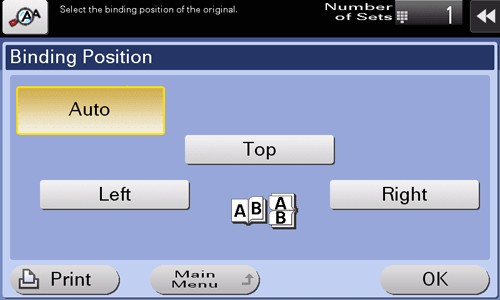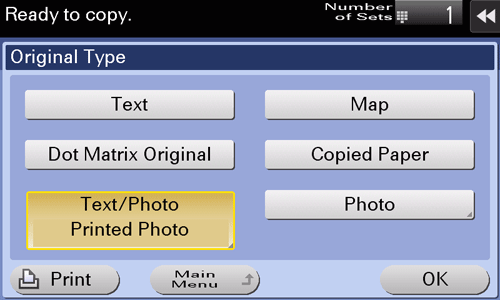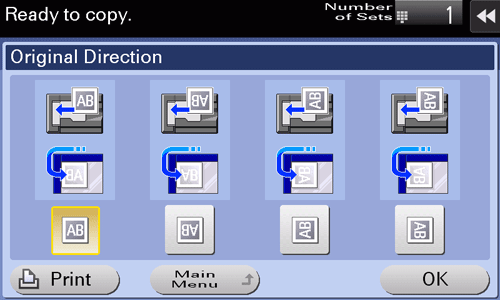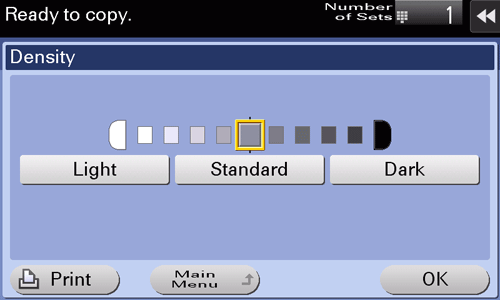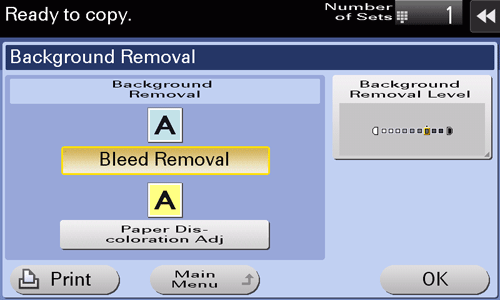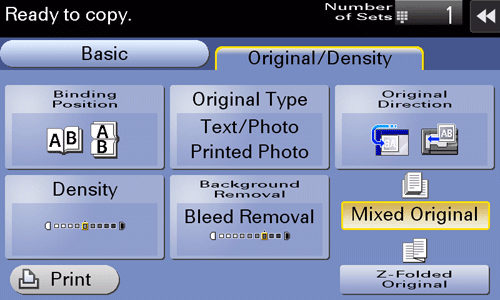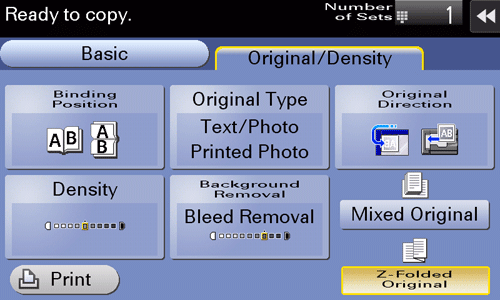Copy Settings ([Original/Density])
- Specifying the original binding position (Binding Position)
- Selecting the appropriate image quality for the contents of the original (Original Type)
- Specifying the original loading direction (Original Direction)
- Adjusting the copy density (Density)
- Adjusting the background density of the original (Background Removal)
- Scanning originals of varying sizes in a batch (Mixed Original)
- Scanning a folded original (Z-Folded Original)
Specifying the original binding position ([Binding Position])
When scanning a double-sided original, specify the binding position of the original in [Binding Position] to prevent the binding position from being reversed between the front and rear faces.
Tap [Original/Density] - [Binding Position].
Settings
Description
[Auto]
Automatically configures the binding position of the original.
When the long side of the original is 11-11/16 inches (297 mm) or less, the binding position is set to the long side of the paper.
When the long side of the original exceeds 11-11/16 inches (297 mm), the binding position is set to the short side of the paper.
[Top]
Select this option when the binding position is set to the top of the original.
[Left]
Select this option when the binding position is set to the left of the original.
[Right]
Select this option when the binding position is set to the right of the original.
Selecting the appropriate image quality for the contents of the original ([Original Type])
Select the optimum settings for the original to copy it in the optimum image quality.
Tap [Original/Density] - [Original Type].
Settings
Description
[Text]
Copy originals primarily containing text at the optimum image quality level.
This function sharpens the edges of each character, creating easy-to read images.
[Map]
Copy an origin that has a colored background such as a map or an image drawn with a pencil or containing thin colored lines, at the optimum image quality level.
A sharp copy image is produced.
[Dot Matrix Original]
Copy an original, that primarily consists of text such as thin or faint characters, at the optimum image quality level.
This function reproduces text using high pixel density, creating easy-to-read text.
[Copied Paper]
Copy an original, which has been output with an even density from the copier or printer, at the optimum image quality level.
[Text/Photo]
Copy the original, which consists of text and photos, at the optimum image quality level.
This function sharpens the edges of each character, and reproduces smoother photos.
[Photo Paper]: Select this option to scan an original that contains photos printed on photographic paper.
[Printed Photo]: Select this option to scan the printed original such as a brochure or catalog.
[Photo]
Tap this button to copy an original consisting of only photos at the optimum image quality level.
[Photo Paper]: Select this option to scan an original printed on photographic paper.
[Printed Photo]: Select this option to scan the printed original such as a brochure or catalog.
Specifying the original loading direction ([Original Direction])
When scanning a double-sided original, you can specify the original loading direction so that the vertical direction is set correctly after scanning.
Tap [Original/Density] - [Original Direction], and select the original loading direction.
Adjusting the copy density ([Density])
Adjust the density of a copy image.
Tap [Original/Density] - [Density] to adjust the density.
Adjusting the background density of the original ([Background Removal])
Adjust the density of the background area when copying originals with colored background (newsprints, recycle paper, etc.) or originals that are so thin that text or images on the back would be scanned.
Tap [Original/Density] - [Background Removal].
Settings
Description
[Background Removal]
Tap this button to copy a thin 2-sided original or an original with a colored background, at the optimum level of image quality.
[Bleed Removal]: Select this option to prevent a back-side bleeding when printing a 2-sided original that is so thin that the contents of the back side would be scanned.
[Paper Discoloration Adj]: Select this option to scan an original with a colored background such as a map.
[Background Removal Level]
Tap this button to adjust the density of the background color for an original with a colored background. If [Auto] is selected, the density of the background color is determined automatically, and the original is copied with optimal background density.
Scanning originals of varying sizes in a batch ([Mixed Original])
Even for an original with pages of different sizes, by using the ADF, you can scan data while detecting the size of each page.
Load all the original pages into the ADF so that the top edges of the pages are toward the back or the left side of the machine.
Tap [Original/Density] - [Mixed Original].
Scanning a folded original ([Z-Folded Original])
Even the original sizes of folded originals can be detected accurately.
If a folded original is loaded into the ADF, its size may not be detected correctly. To scan a folded original through the ADF, use [Z-Folded Original].
Unfold folded originals before loading them into the ADF. If a folded original is not unfolded before scanning, a paper jam may occur or the size may not be correctly detected.
Tap [Original/Density] - [Z-Folded Original].