
Creating a Searchable PDF File
When sending a PDF file, create a searchable PDF file using OCR character recognition technology.
To create a searchable PDF, select [PDF] or [Compact PDF] as the file type, and tap [PDF Detail Setting] - [Searchable PDF]. Then, configure the following settings.
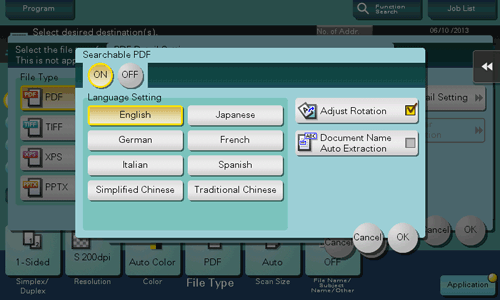
Settings | Description |
|---|---|
[ON]/[OFF] | Select [ON] to create a searchable PDF file. |
[Language Setting] | Select a language for OCR processing. Select the language used in the original to recognize text data properly. |
[Adjust Rotation] | Select this check box to automatically perform the rotation adjustment for each page based on the direction of text data detected by OCR processing. When the rotation adjustment is disabled, if the specified original orientation does not match the text direction, text data is not recognized correctly. |
[Document Name Auto Extraction] | Select this check box to automatically export a character string appropriate as a document name from the OCR character recognition result, and specify it as a document name. A document name is assigned automatically based on the character recognition result of the first page, date, time, and serial number. |
Selecting [Compact PDF] for [File Type] may offer the higher OCR processing speed than [PDF].
[Adjust Rotation] is not available when encryption using a digital certificate (digital ID) is enabled together.
A searchable PDF file cannot be created together with a PDF/A-1a-based PDF file.
If the following language is selected in [Language Setting], the text direction is recognized automatically.
[Japanese], [Simplified Chinese], [Korean], [Traditional Chinese]When [Language Setting] is selected, if the vertical and horizontal directions are mixed in the same page of an original, they are recognized as either one direction.
[Simplified Chinese], [Korean], [Traditional Chinese]

