
Using a Web File
Printing a Web file
If a displayed page is linked to a file, the file can be printed through this machine.
This machine provides a capability that prints a PDF file, XPS file, OOXML file, PPML file, or TIFF file.
Tap a link to a file to be printed.
Tap [Print].
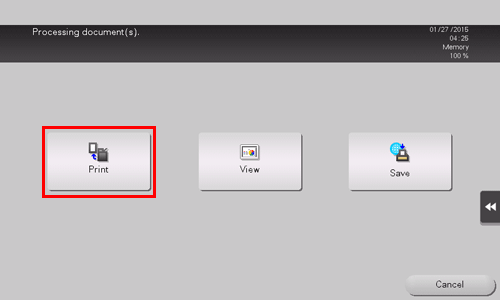
Configure print settings as necessary.
Settings
Description
[Color]
Select a color mode to print.
[Paper]
Select the size of paper for printing.
[Simplex/Duplex]
Select whether to print one side or both sides of sheets of paper.
To specify 2-sided printing, select the binding position.
[Finishing]
Configure settings for collating, grouping, offsetting, stapling, hole punching, folding, or binding.
The available functions vary depending on which optional units are installed on this machine.
[Print range]
When printing a PDF file, specify the range of pages to be printed.
[Application] - [Combination]
Configure settings to combine multiple pages onto one page for printing.
Press the Start key.
Printing starts.
If you attempt to print a file that consumes a lot of memory or a JPEG image, a loading error may occur, resulting in a printing failure.
When file downloading is prohibited on the Web browser, this function is not available.
When you print a password protected PDF file, the file is stored in the Password Encrypted PDF User Box. To print files from Password Encrypted PDF User Box, refer to Here.
Displaying a Web file
If a displayed page is linked to a file, the file can be displayed on the Touch Panel of this machine.
This machine can display a PDF file.
Tap a link to a file to be displayed.
Tap [View].
The linked PDF file is displayed on the Touch Panel.
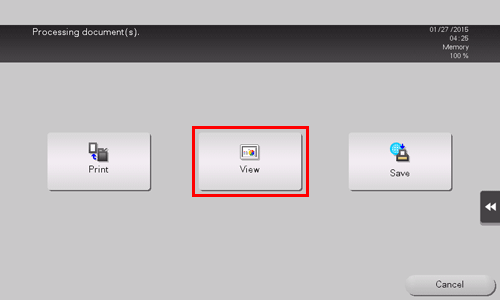
Operate the toolbar to check the contents of the file.
When file downloading is prohibited on the Web browser, this function is not available.
Saving a Web file in a User Box
If a displayed page is linked to a file, the file can be saved in a User Box of this machine.
This machine provides a capability that saves a PDF file, XPS file, OOXML file, PPML file, or TIFF file.
Tap a link to a file to be saved.
Tap [Save].
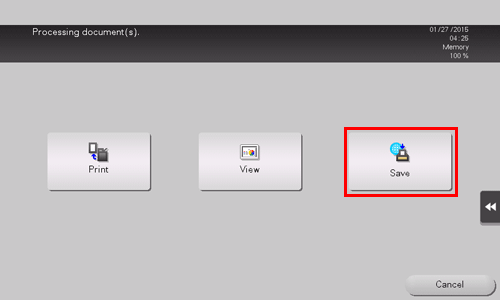
Select a User Box in which to save a file, then tap [OK].
Tap [Start] or press the Start key.
The file is saved in the selected User Box.
When file downloading is prohibited on the Web browser, this function is not available.
