
The [Properties] Screen of the Fax Driver
How to display the [Properties] window
The fax driver has two screens for configuring settings: the [Properties] screen and the [Printing Preferences] screen. The following explains the [Properties] screen.
In the [Properties] screen, you can set the optional environment of this machine and Windows OS functions.
You can open the [Properties] screen as follows.
Display the printer window.
In Windows 8.1/10, while pressing the [Windows] (
 ) key, press the [X] key, and then click [Control Panel] - [Hardware and Sound] - [View devices and printers] in the displayed menu.
) key, press the [X] key, and then click [Control Panel] - [Hardware and Sound] - [View devices and printers] in the displayed menu.
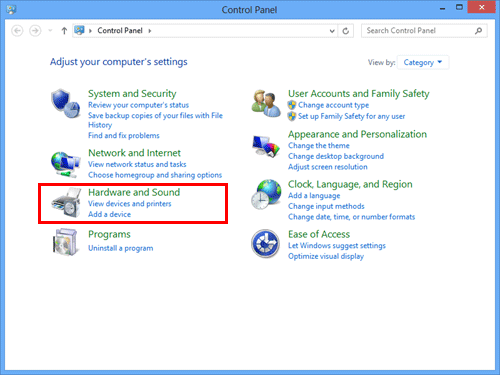
In Windows Server 2012/Server 2012 R2/Server 2016, while pressing the [Windows] (
 ) key, press the [X] key, and then click [Control Panel] - [Hardware] - [View devices and printers] in the displayed menu.
) key, press the [X] key, and then click [Control Panel] - [Hardware] - [View devices and printers] in the displayed menu.
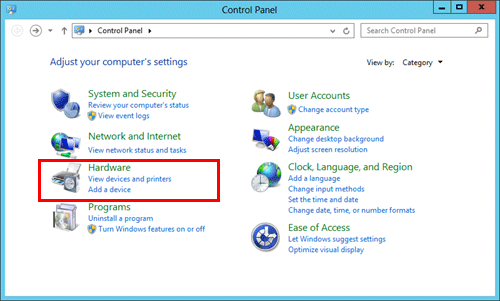
In Windows 7/Server 2008 R2, click the Start menu, then click [Devices and Printers].
If Devices and Printers is not displayed, click [Control Panel] - [Hardware and Sound], then click [View devices and printers].
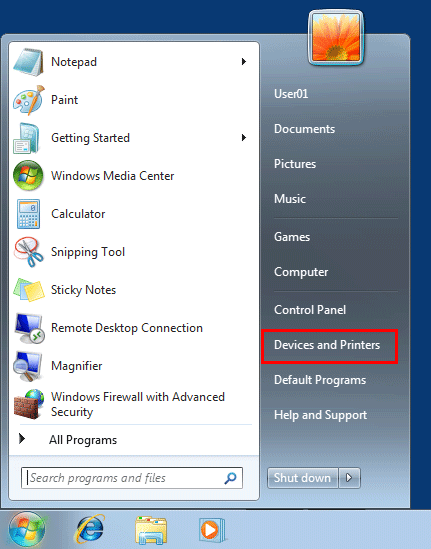
In Windows Server 2008, click the Start menu, then click [Control Panel] - [Hardware and Sound] - [Printer].
When [Control Panel] is displayed in Classic View, double-click [Printers].
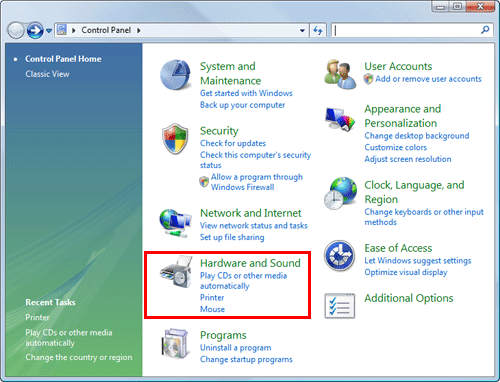
Open the printer properties.
In Windows 7/8.1/10/Server 2008 R2/Server 2012/Server 2012 R2/Server 2016, right-click the icon of the installed printer, and from [Printer Properties], click the displayed printer name.
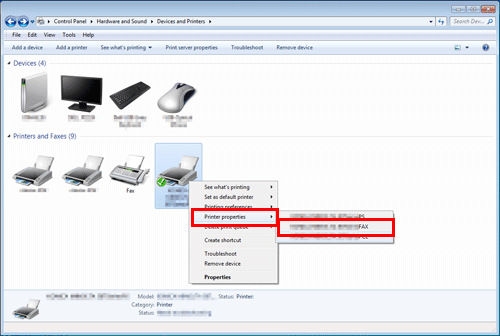
In Windows Server 2008, right-click the icon of the installed printer, then click [Properties].
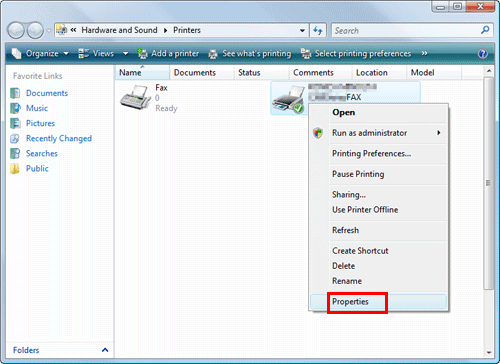
The [Properties] screen appears.
Tabs provided by Windows
The [General], [Sharing], [Port], [Advanced], [Color Management], and [Security] tabs are provided by Windows.
You can print a test page, configure printer sharing, configure printer ports, etc. For details, refer to the Windows manuals.