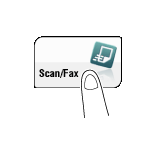Registering Directly Entered Destinations in Address Book
Tap [Scan/Fax].
Tap [Direct Input], select the destination type, and then enter a destination.
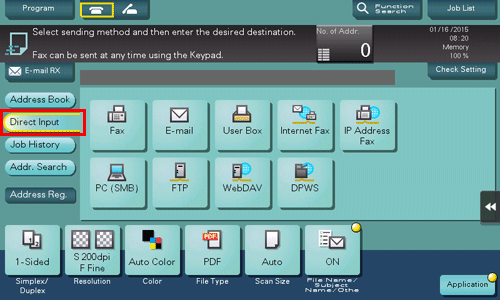
After entering the destination, tap [Address Reg.].
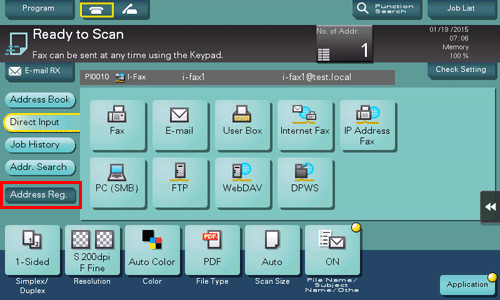
Tap a destination you want to register with the address book.
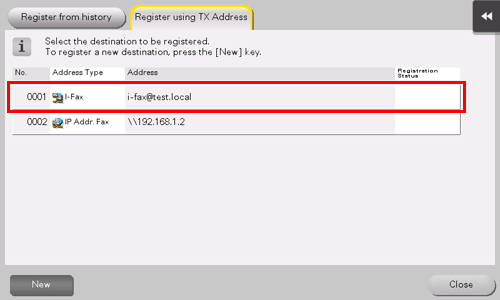
Tapping [New] allows you to register a new address, which is not yet entered. For details on how to register, refer to Here.
Enter the registration name for the destination.
Add additional search text or enter a sort character as necessary.
Settings
Description
[Address Type]
The destination type selected in the Direct Input is displayed.
[No.]
Destination registration number. [No.] is automatically registered using an unused smaller number. If you want to specify a number, tap [No.], then enter the number.
[Name]
Enter the destination name to be displayed on the Touch Panel (using up to 24 characters).
[Sort Character]
Enter the same name as the registered (using up to 24 characters).
You can sort destinations by registration name.
[Index]
Select a corresponding character so that the destination can be index-searched by registration name.
For a frequently used destination, also select [Favorite]. If [Favorite] is selected, the destination will appear in the main screen of fax/scan mode, enabling the user to easily select a destination.
Destination Information
The destination that is specified by direct input is displayed.
Tap [New], then [Close].
When a fax transmission to the destination which is specified by direct input is complete, tap [Address Book] and check that the destination is registered.