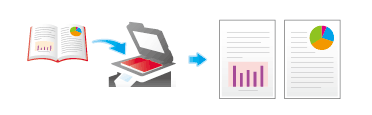Settings to Scan Various Types of Originals (Application Settings)
- Scanning originals of different sizes at one time (Mixed Original)
- Scanning an original that is thinner than plain paper (Thin Paper Original)
- Scan originals with folds (Z-Folded Original)
- Scan a long original (Long Original)
- Specifying the original loading direction (Original Direction)
- Specifying the original binding position (Binding Position)
- Scanning while removing dust in the slit glass (Despeckle)
- Splitting the left and right pages of a book and catalog (Book Original)
Scanning originals of different sizes at one time ([Mixed Original])
Even for an original with pages of different sizes, by using the ADF, you can scan data while detecting the size of each page.
For details, refer to Here.
Load all the original pages into the ADF so that the tops of the pages are at the back or left side of the machine.
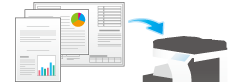
Scanning an original that is thinner than plain paper ([Thin Paper Original])
Reduce the original feed speed of the ADF to prevent thin paper from getting caught.
For details, refer to Here.
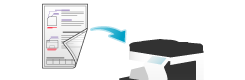
Scan originals with folds ([Z-Folded Original])
Even the original sizes of folded originals can be detected accurately. If a folded original is loaded into the ADF, its size may not be detected correctly. To scan a folded original through the ADF, use [Z-Folded Original].
For details, refer to Here.
Unfold folded originals before loading them into the ADF. If a folded original is not unfolded before scanning, a paper jam may occur or the size may not be correctly detected.

Scan a long original ([Long Original])
Load a long original that cannot be placed on the Original Glass and that is larger in the feeding direction than the full standard size (11 17 or A3) into the ADF. There is no need to enter the original size in advance, ADF will detect the size automatically.
For details, refer to Here.
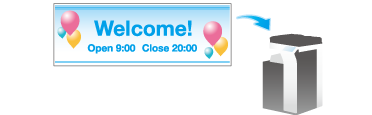
This function is available when the Web browser function is disabled. When the optional Extension Memory is installed, this function is available regardless of whether the Web browser function is enabled or disabled. Some models provide Extension Memory as standard. For details, refer to Here.
Specifying the original loading direction ([Original Direction])
When scanning a 2-sided original etc., you can specify the direction in which the original is loaded so that the vertical direction is set correctly.
For details, refer to Here.
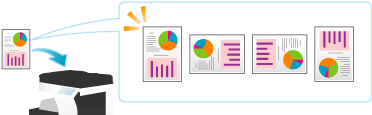
Specifying the original binding position ([Binding Position])
When scanning a 2-sided original, specify the original binding position in [Binding Position] to prevent the binding positions from being reversed between the front and rear faces.
For details, refer to Here.
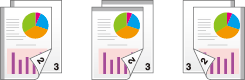
Scanning while removing dust in the slit glass ([Despeckle])
When scanning an original through ADF, scanning of original and dust removal from the Slit Scan Glass are performed alternately, so that the original is always scanned using clean Slit Scan Glass.
It takes longer to finish scanning of originals, compared to the normal operation.
For details, refer to Here.
Splitting the left and right pages of a book and catalog ([Book Original])
You can scan two-page spreads such as books and catalogs separately into the left and right pages, or scan them as one page. If you place a book or catalog on the Original Glass, you do not need to close the ADF to scan it.
For details, refer to Here.