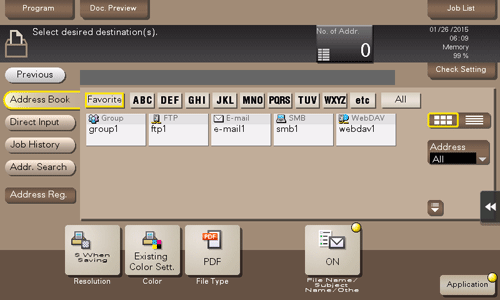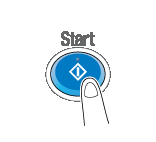User's Guide

Sending (Basic Operation Flow)
Tap [User Box].
Tap [System] - [Annotation].
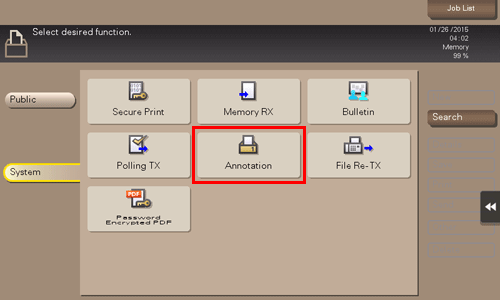
Select the desired User Box, then tap [Open].
If the box is password protected, tap [Open] and enter the password.
You can also open the desired User Box by tapping it twice.
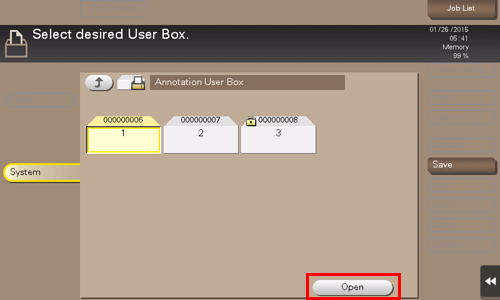
Select a file to send, then tap [Send].
You can also long-tap the target file to display the menu icon, then drag and drop it to
 to get the same result.
to get the same result.

Specify the destination.
For the destination setup, refer to Here.
Set the file send options if necessary.
For details on optional settings, refer to Here.
You can change the file annotation if necessary. For details, refer to Here.
Press the Start key.
Transmission begins.