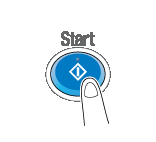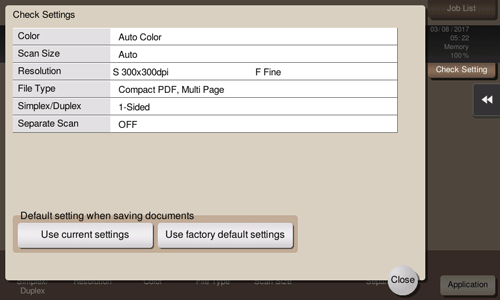Save File in a User Box
Save (basic operation flow)
Load the original.

Tap [User Box].
Select a User Box in which to save a file, then tap [Save].
This example uses the Public User Box for explanatory purposes. To use a Personal User Box or a Group User Box, tap [Personal] or [Group] and select the desired box.
Tap [New], to create a User Box. For details, refer to Here.
To search for a User Box in which to save a file, tap [Search]. For details, refer to Here.
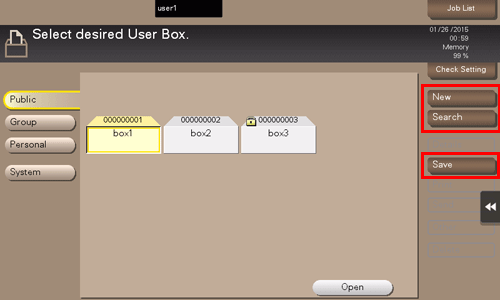
Set file save options if necessary.
For details on option settings, refer to Here.
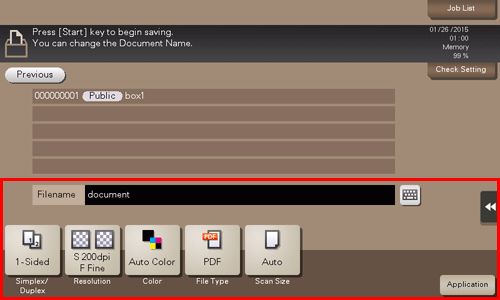
Press the Start key.
The file is saved.
If files stored in a User Box are not used, they are deleted automatically when the [Auto Document Delete Time] has passed (Default: [1 day]).
Save files in Copy mode
You can read a document in Copy mode and save its data in the User Box.
For details, refer to Here.
Save file in Fax/Scan mode
You can read the original data in Fax/Scan mode and save it in a User Box.
For details, refer to Here.
Save files from a PC
When specifying to print using the printer driver, you can specify a User Box number and store the print data in the box.
For details, refer to Here.
Save file from a USB memory
You can save a file stored on a USB memory in a User Box.
For details, refer to Here.
Change the default save settings
You can change the default option settings when saving the original data scanned on this machine to a User Box or USB flash drive.
The default option settings are common in both the case in which a document is saved in a User Box, and the case in which it is saved on a USB flash drive.
Tap [User Box].
You can also select [User Box] - [System] - [External Memory] to configure the same settings.
Select a User Box in which to save a file, then tap [Save].
Specify the function of which you want to change the default.
Tap [Check Setting].
Tap [Use current settings] in [Default setting when saving documents].
To return to the factory default settings, select [Use factory default settings].
Tap [Yes].