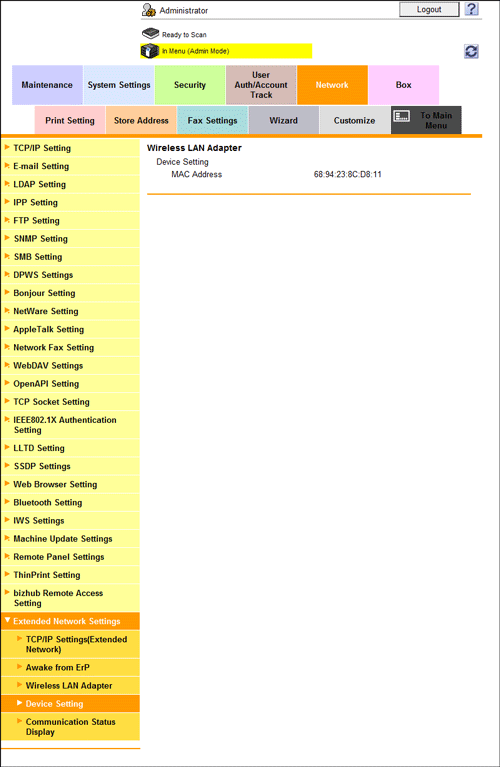Using this Machine in a Wireless Network Environment
Overview
To use this machine by connecting it to a wireless network environment, follow the below procedure to configure the settings.
-
To connect this machine to a wireless network environment, an optional Upgrade Kit UK-208 must be installed on this machine. Additionally, the settings must be configured by your service representative.
-
These settings can be configured when using both the wired and wireless connections together.
Configuring the basic settings for TCP/IP
Configure a setting to connect this machine to the extended network using TCP/IP.
In the administrator mode, select [Network] - [Extended Network Settings] - [TCP/IP Settings
(Extended Network)], then configure the following settings.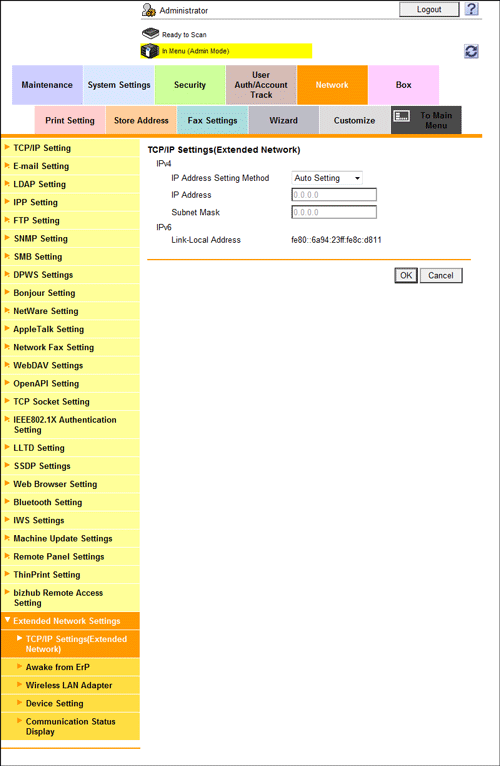
|
Settings |
Description |
|
|---|---|---|
|
[IPv4] |
Configure an IPv4 setting when connecting this machine to the extended network using IPv4. |
|
|
[IP Address Setting Method] |
To manually enter the IP address, select [Manual Input] , then enter the IP address of this machine to be used on the extended network and the subnet mask of the extended network. To automatically obtain the IP address from the DHCP server, select [Auto Setting] . [Auto Setting] is specified by default. |
|
|
[IP Address] |
If you select [Manual Input] for [IP Address Setting Method], enter the fixed IP address assigned to the machine. |
|
|
[Subnet Mask] |
If you select [Manual Input] for [IP Address Setting Method], enter the subnet mask. |
|
|
[IPv6] |
Configure an IPv6 setting when connecting this machine to the extended network using IPv6. |
|
|
[Link-Local Address] |
Displays the link-local address. The link-local address is automatically specified from the MAC address of this machine. |
|
Configuring a setting to operate this machine as a wireless LAN adapter
Configure a setting to operate this machine as a wireless LAN adapter and connect to your access point.
-
In the administrator mode, select [Network] - [Extended Network Settings] - [Wireless LAN Adapter], then specify the setting method.
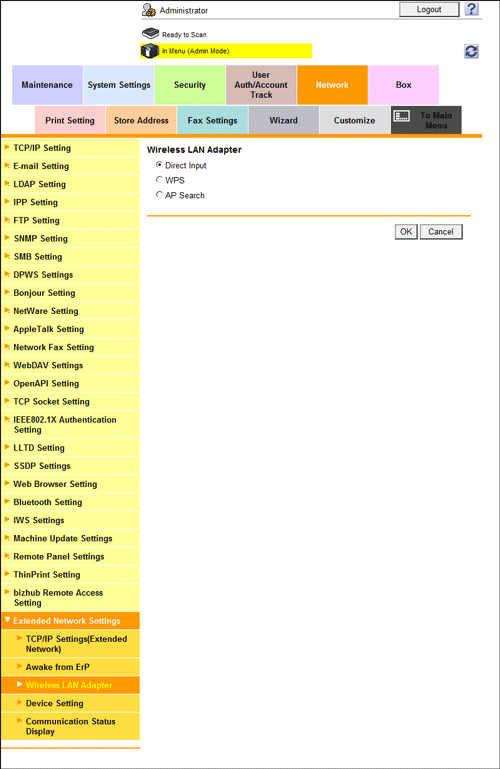
Settings
Description
[Direct Input]
Select this option to directly enter all the setting items such as SSID and the encryption scheme that are required for a connection.
[WPS]
Select this option to automatically obtain information required for a connection from the access point.
The access point must support the WPS function.
[AP Search]
Select this option to search for a connectable access point and configure a setting required for a connection.
-
Configure the following settings depending on the setting method you selected in Step 1.
-
When [Direct Input] is selected:
Settings
Description
[SSID]
Enter the SSID of the access point to be connected to this machine (using up to 32 bytes).
[Authentication/Encryption Algorithm]
Select the algorithm to be used for authentication or encryption.
[No Authentication/Encryption] is specified by default.
[WEP key]
Specify [Key Input Method] and [WEP key] when [WEP] is selected in [Authentication/Encryption Algorithm]. To specify multiple WEP keys, select the required WEP keys in [Key Selection].
[Passphrase Input Method]
Select the passphrase entry method when an algorithm other than [WEP] is selected in [Authentication/Encryption Algorithm].
[Passphrase]
Enter the passphrase when an algorithm other than [WEP] is selected in [Authentication/Encryption Algorithm].
[20 to 40 MHz Auto Switch]
Select [ON] to try a high-speed communication using 40MHz.
[OFF] is specified by default.
-
When [WPS] is selected:
Settings
Description
[Push Button Method]
To try a connection with an access point, select [Push Button Method], then click [OK].
If you press the WPS setting button at the access point, settings such as SSID and security required for a connection are configured automatically.
[PIN Method]
To display the PIN code, select [PIN Method], then click [OK].
If you enter the displayed PIN code at the access point, settings such as SSID and security required for a connection are configured automatically.
This function requires a computer that contains Windows 7 or later as the operating system.
-
When [AP Search] is selected:
Settings
Description
[AP Search]
Click this to automatically search for an access point around this machine. Select an access point to be connected to this machine from the displayed list.
[SSID]
Select this option to display the SSID of the selected access point.
[Authentication/Encryption Algorithm]
Click this to display the authentication/encryption algorithm of the selected access point.
-
Checking the communication status of the wireless network environment
You can select [Network] - [Extended Network Settings] - [Communication Status Display] in the administrator mode to check the access point connected to this machine, the radio field intensity of the access point, and the current communication speed.
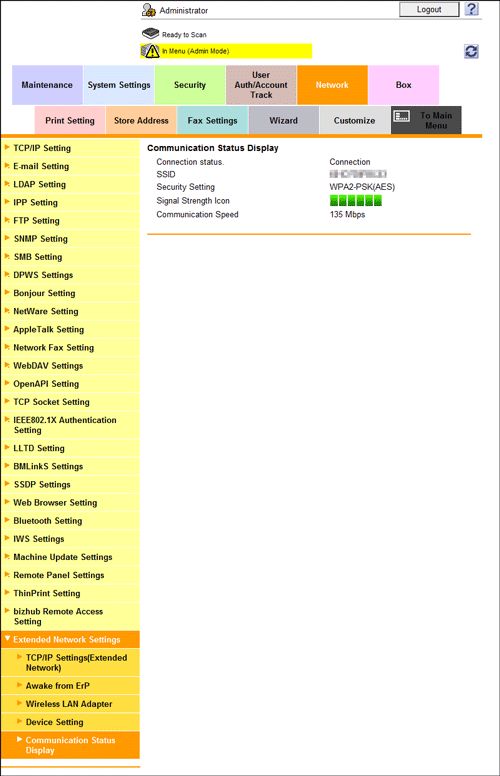
Checking the MAC address of the wireless network adapter
You can select [Network] - [Extended Network Settings] - [Device Setting] in the administrator mode to check the MAC address of the wireless network adapter.