Setting Banner Paper
On the touch panel of the main body, press [Paper Setting] on the [MACHINE] screen.

The [Paper Setting] screen is displayed.
Select [Bypass] and press [Change Set.].
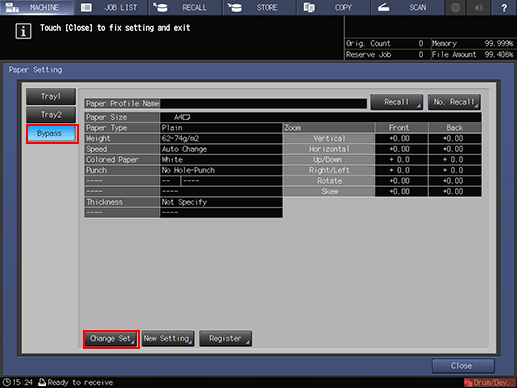
Select the desired one from the keys under [Paper Type].
You can select [Coated-GL], [Coated-ML], [Coated-GO], and [Coated-MO] when you set the value of [Weight] to 81 g/m2 / 22 lb Bond or more. However, feedable coated paper is 128 g/m2 to 256 g/m2 / 34 lb Bond to 68 lb Bond.
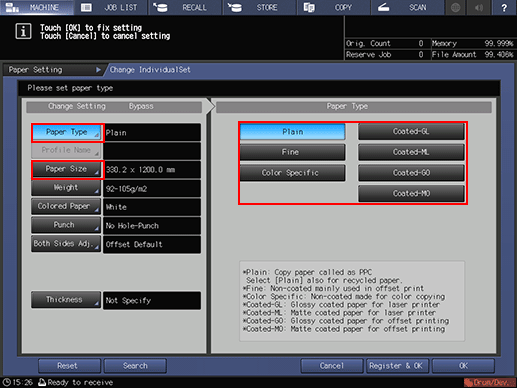
Press [Paper Size].
The [Size Setting] screen is displayed.
Select [Custom] and input the value.
To specify a custom size:
Press [(1)], then use the touch panel keypad, [
 ][
][ ], or the keypad on the control panel to enter the desired widthwise dimension.
], or the keypad on the control panel to enter the desired widthwise dimension.
Press [(2)], then use the touch panel keypad, [
 ][
][ ], or the keypad on the control panel to enter the desired lengthwise dimension.
], or the keypad on the control panel to enter the desired lengthwise dimension.
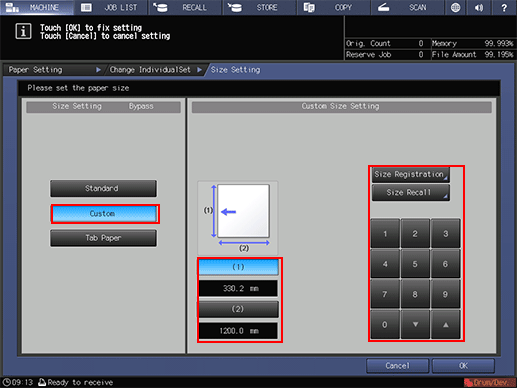
It is recommended that you perform [Size Registration] frequently used banner paper to [Custom]. For details, refer to Paper Setting: Setting Paper for Tray.
Set [Weight] and press [OK].

Set other items, as required.
Press [Close].
The screen returns to the [MACHINE] screen.
It is recommended that you register paper setting as paper profile. You can easily make print settings by calling the paper profile when necessary.
For details, refer to Registering Paper Profile (Paper Catalog).

