Cleaning the Intelligent Quality Optimizer IQ-501
If spots such as paper powder or dust that should be cleaned off are detected on Inline Scanner1 or Inline Scanner2 of Intelligent Quality Optimizer IQ-501, any one of the following messages will be displayed in the message area of the screen, and the machine will stop.
[Spot was detected by inline scanner1]
[Spot was detected by inline scanner2]
[Spot was detected by inline scanner1/2]
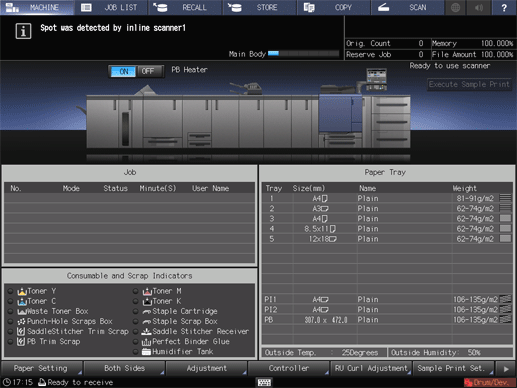
If such a message is displayed, follow the steps below to clean the appropriate Inline Scanner.
Open the IQ optimizer front door.
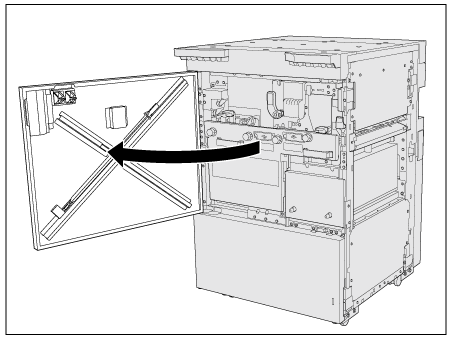
Pull out the Cleaning tool from the rear side of the IQ optimizer front door.
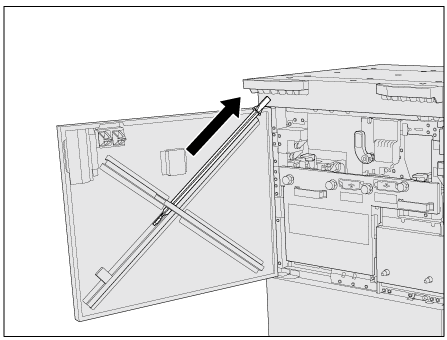
Insert the Cleaning tool into the cleaning inlet of the Inline Scanner on which spots such as paper powder or dust that should be cleaned off are detected.

Check the shape of the cleaning inlet of the Inline Scanner, then insert the Cleaning tool in the correct orientation to the rearmost side.
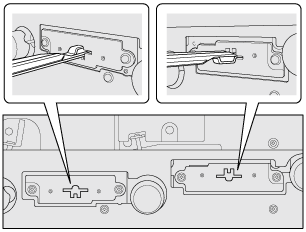
Pull out the Cleaning tool.

Number of wiping times: 1 (1 stroke)
Return the Cleaning tool to its original position.
When returning the Cleaning tool to its original position, store it with the pad at the edge of the Cleaning tool facing forward as shown below. If the Cleaning tool is inserted with the pad facing toward the door side, the pad may get dirty or damaged.
Be careful that the edge of the Cleaning tool does not run on the stopper. An incorrect setting may result in damage to the edge of the Cleaning tool.
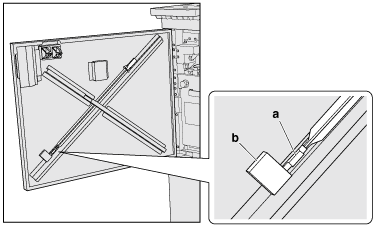
a: Pad
b: Stopper
Close the IQ optimizer front door.
When dust is cleaned, the message disappears, and the machine becomes operational.
If the message does not disappear after the IQ optimizer front door has been closed, wipe off the displayed Inline Scanner again (1 stroke).
After this, if the message is still displayed, contact your service representative.
Do not wash the edge of the Cleaning tool with water, chemicals, etc.

