Cover Lead Edge Adj.: Adjusting the Edge of the Left-Hand Cover Sheet
Adjust the lead edge position of the left-hand cover paper determined with reference to body pages using Perfect Binder PB-503. The sizes referred to in this section are those of bodies corresponding to cover sizes.
Objects of Adjustment: Offset for All Size, A4  , B5
, B5  , A5
, A5  , 8.5
, 8.5  11
11  , 16K
, 16K  , A5
, A5  , 5.5
, 5.5  8.5
8.5  , Custom (220 to 379 mm), Custom (148 to 219 mm)
, Custom (220 to 379 mm), Custom (148 to 219 mm)
If a numeric value is specified for [Offset for All Size], it is applied to all paper sizes. With a specific paper size selected,the set value becomes the sum of the entered value and the value previously specified for [Offset for All Size].
Press [Adjustment] on the [MACHINE] screen to display the [Adjustment Menu] screen.
Press [Finisher Adjustment], [Perfect Binder Adjustment], and [Cover Lead Edge Adj.] in sequence.
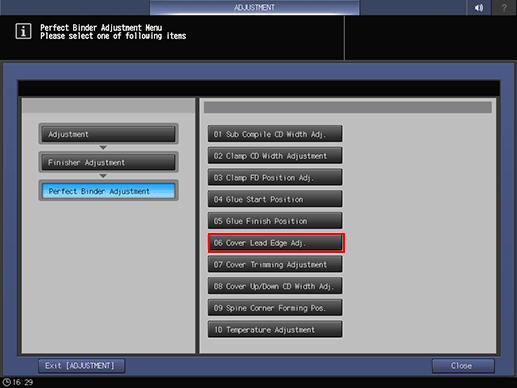
Load cover paper in either Perfect Binder Cover Tray or any other tray.
Load paper for body sets in the desired tray.
Select either [PB Tray] or [Except PB Tray].

Select the size to be adjusted using [
 ] or [
] or [ ].
].Press [Print Mode].
Select the tray loaded with paper for body sets.
Press Start on the control panel.
A sample pattern of perfect-bound book is printed.
Check that the edge of the left cover paper extends out of the body set by the desired amount.

[1] Left cover paper [2] Right cover paper [3] Length differential [4] Edge of the left cover paper [5] Body pages
If any adjustment is required, press [Exit PrintMode] to return to the [Cover Lead Edge Adjustment] screen.
Use the touch panel keypad to enter the set value.
Use [+/-] to specify the value to be positive or negative.
Press [Set] to change the current value.
Adjustment Range: -128 ([To move closer to the body]) to +127 ([To move further from the body]) (1 step =0.1 mm)
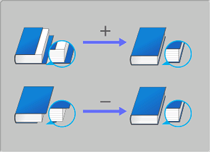
Repeat steps 7 to 12 until the desired result is obtained.
Press [Return].
The screen returns to the [Perfect Binder Adjustment Menu] screen.

