Login
Web Connection provides the user or administrator mode depending on how to log in.
Login options
You can select items as required when logging in.
Item | Description |
|---|---|
[Language] | Select the display language. |
[View Mode] | Select [Flash] or [HTML].
|
If [Flash] is selected in [View Mode], the following items are displayed using Flash.
Status icons and messages
Status of [Paper Tray] in [Information] - [Device Information]
Page display of [Job]
Logging in as a public user
If user authentication is not enabled on the machine, you will be logging in as a public user. In the login screen, select [Public User], and click [Login].
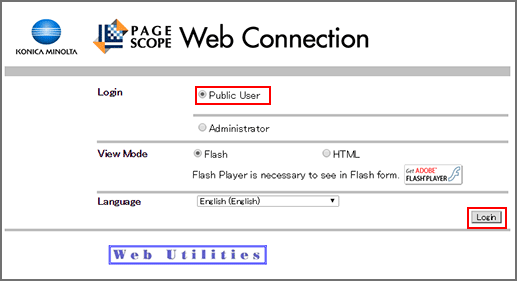
Logging in as a registered user
Specify the registered user name and password to log in when User Authentication is enabled in this machine.
In the login screen, enter the user name and the password, and click [Login].
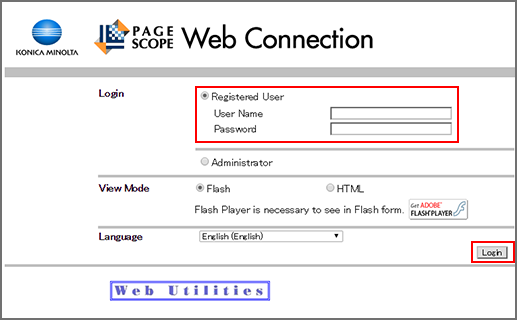
If Account Track is enabled, also enter the account name and password.
Logging in to administrator mode
To configure the system or network setting, log in to the administrator mode.
To ensure the security of the data in the administrator mode, make the SSL setting. The SSL setting is included in the [Security] tab settings. For details, refer to SSL Setting.
Select [Administrator], and click [Login].

Enter the administrator password, and then click [OK].
For details about the default administrator password, refer to the Quick Guide.
If you cannot log in with the default password, contact the administrator.
Logging in to the administrator mode locks the control panel of this machine, not allowing you to operate.
Depending on the status of this machine, you may not be able to log in to the administrator mode.
The password entry screen varies depending on the machine settings.

