Starting in Usual Login Method
To start Job Centro, login procedure is necessary first.
Confirm that the image controller can communicate.
Job Centro is the Java Application. When the Java application is blocked by the firewall, a warning screen is displayed. In this case, allow the communication by Java application on your network. In Windows, check the items that apply to your network environment, and then click [Allow access].
Select [Start] - [All Programs] - [MFP-Printer Utility] - [Job Centro 2.0] - [Job Centro 2.0].
Macintosh: In the [Finder] menu, click [Go] - [Applications]. In [Applications], select [MFP-Printer Utility] - [Job Centro 2.0], then double-click [Job Centro 2.0].
Select the printer for Job Centro to be connected to and click [Connect].
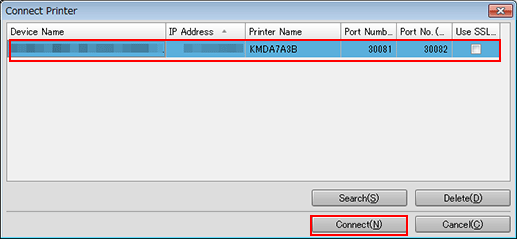
Job Centro starts and [Job Centro] screen is displayed.
When you log in to Job Centro for the first time, printers available for connection are not displayed in the printer list. In such a case, click [Search] and add a printer.
To adjust the display width of the column, double-click on the boundary between items on the item bar. The display width of the column is automatically adjusted according to the longer character strings: the strings of the item name or the strings of the item in the list.
To sort the data by item, click the header of the column. You can switch between ascending order and descending order by clicking.
You can also connect by double-clicking the line of printers on the list of Job Centro.
For details, refer to ''Add to Printer List'' in Connect Printer Screen.
