[Zoom]/[Image Shift] Adjustment
The magnification and printing position in vertical and horizontal directions can be finely adjusted on both [Front] side and [Back] side. Because you can directly enter an adjusted value in percentage or how much you want to move the position in numerical value, this adjustment is useful for fine adjustment after [Chart Adjustment] or when you have a result of the 2-sided printing at hand.
Press [Both Sides] on the [MACHINE] screen.
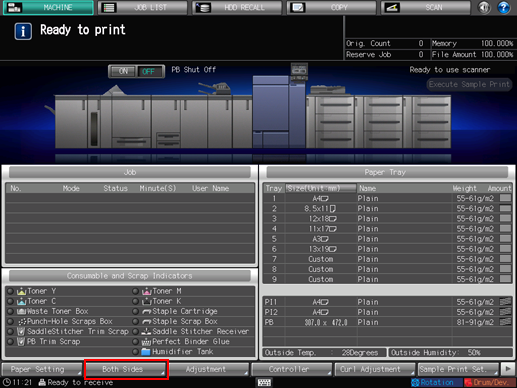
Select the tray in which the papers to be adjusted have been set.
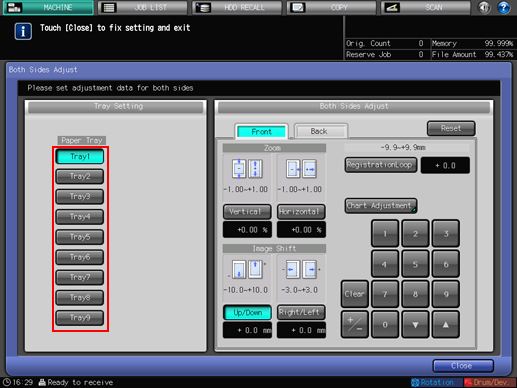
Press [Front] or [Back] to specify the printing side to be adjusted.
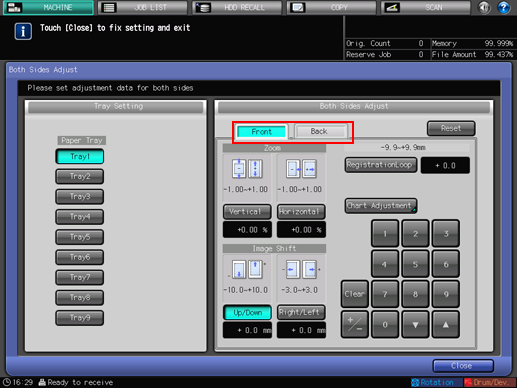
Use the touch panel keypad, [
 ], [
], [ ], or the keypad on the control panel to enter [Zoom].
], or the keypad on the control panel to enter [Zoom].For the adjustment of [Zoom], check it at the center of the page.
Press [Vertical] or [Horizontal] below [Zoom] and then enter a value.[Vertical] adjusts the magnification in the crosswise direction.[Horizontal] adjusts the magnification in the paper feed direction.
To enlarge the printing side, enter a positive value, and to shrink it, enter a negative value.
Adjustment range: For both [Vertical] and [Horizontal], -1.00 to +1.00 ([Horizontal] on [Back] is -0.80 to +0.20) (1 step = 0.01%)
If not adjusting [Horizontal] for [Back], go [UTILITY] and select [User Setting] - [Common Setting] to set [Back Side Magnification Adj.] to [OFF]. For details, refer to Common Setting: Setting the Various Operations of the Machine.
Use [+/-] to specify the value to be positive or negative.
Press [Clear] to reset the value.
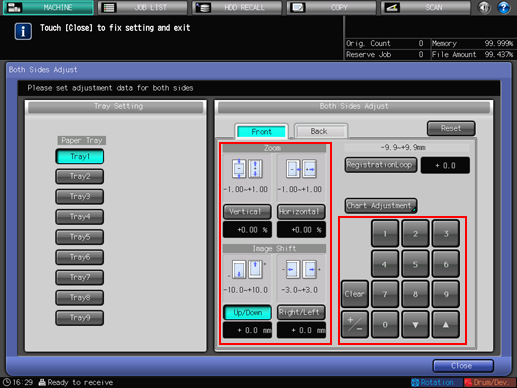
Adjustment example of [Zoom]: When the image on the [Back] side is vertically enlarged to 10.1 mm against the image of 10 mm on the [Front] side, press [Vertical] on [Back], and then press in the order of [1][0][0][+/-] to specify -1.00. The image on the [Back] side is reduced by 1% (The black
 marks in the figure indicate the [Front] side and the blue
marks in the figure indicate the [Front] side and the blue  marks indicate the [Back] side).
marks indicate the [Back] side).
Use the touch panel keypad, [
 ], [
], [ ], or the keypad on the control panel to enter the value of [Image Shift].
], or the keypad on the control panel to enter the value of [Image Shift].For the adjustment of [Image Shift], check it at the center of the page.
Press [Up/Down] or [Right/Left] below [Image Shift], and then enter a value.
To move the printing side upward or rightward, enter a positive value, and to move downward or leftward, enter a negative value.
Adjustment range: For [Up/Down], -10.0 to +10.0; for [Right/Left], -3.0 to +3.0 (1 step = 0.1 mm)
The method of entering a value is the same as that of the step 4.
Adjustment example of [Image Shift]: When the image on the [Back] side is misaligned downward by 0.5 mm and rightward by 0.3 mm against that of the [Front] side, press [Up/Down] of [Back], and then press [5] to specify +0.5 mm. Then, press [Right/Left] and press in the order of [3] and [+/-] to specify -0.3 mm. The image on the [Back] side is shifted to the top by 0.5 mm and the left by 0.3 mm (The black
 marks in the figure indicate the [Front] side and the blue
marks in the figure indicate the [Front] side and the blue  marks indicate the [Back] side).
marks indicate the [Back] side).
Press [Close].
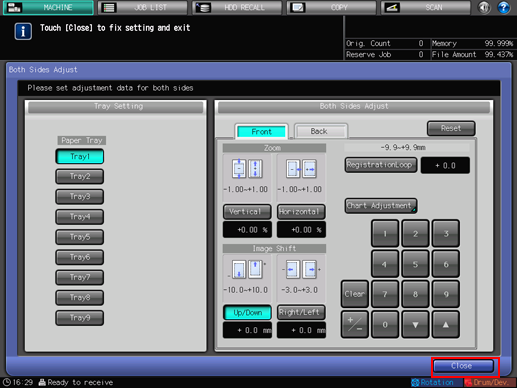
Now, the [Zoom]/[Image Shift] adjustment is completed.
After performing the [Both Sides Adjust] several times, if the printing position is still misaligned between the [Front] and [Back] sides, you need to readjust the reference position of the printing side. For details about how to adjust it, refer to Machine Adjustment.
You can register the adjusted value of [Both Sides Adjust] with the profile where paper conditions are set. With the paper setting registered, you can print documents in the same conditions as before, even after changing the tray to be set. For details about editing or registration of a profile, refer to Paper Profile: Setting and Registering the Paper in the Register/Delete Paper Setting Screen.


