Registering an E-mail Address as a Destination
Register the E-mail address.
Sending scan data as an E-mail attachment is made easy by registering recipient E-mail addresses.
For information about how to register an address searched by using the [LDAP Search] function, refer to Using the Search.
You can register up to 450 destinations of E-mail.
Follow the procedure on Scan Address Register to display the [Scan Address Register Menu] screen.
Press [Address Edit].
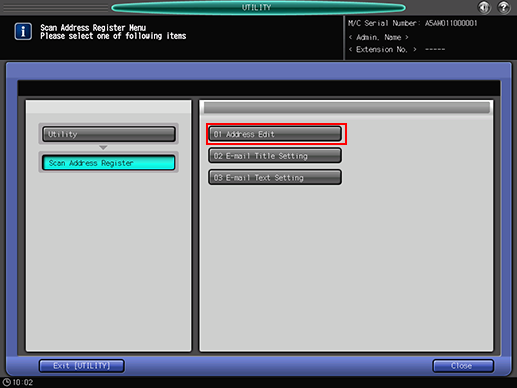
The [Scan Address Register] screen is displayed.
Make sure that [E-mail] is selected.
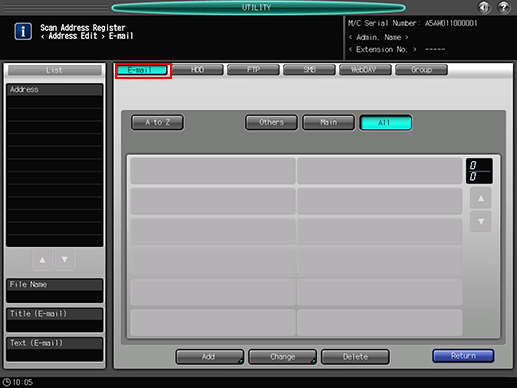
As default, the E-mail address list is displayed.
You can specify a destination tab that is displayed by default in [Scan Setting].
For details, refer to Scan Setting: Setting the Default Values for Scan Functions in User Setting or Scan Setting: Setting the Default Values for Scan Functions in Administrator Setting.
Press [Add].
Enter information of a destination on the [Add E-mail Address] screen. Pressing each item displays each screen to enter characters.
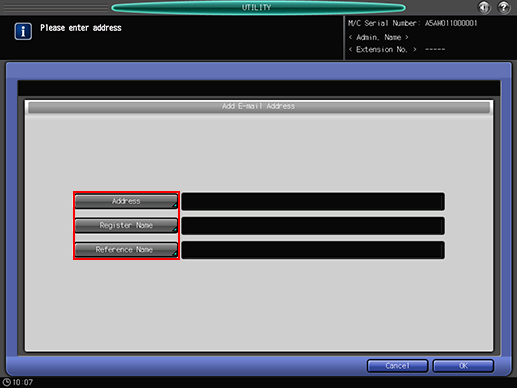
For details about how to enter characters, refer to Inputting Characters.
[Address]
Enter the E-mail address.
You can enter up to 64 one-byte characters.
[Register Name]
Enter a name of a destination.
If you register the name, it is displayed on the destination list.
You can enter up to 24 one-byte characters (12 two-byte characters).
[Reference Name]
Enter text to search for a destination.
You can enter up to 24 one-byte characters (12 two-byte characters).
Press [OK].
Check that the registration is completed.
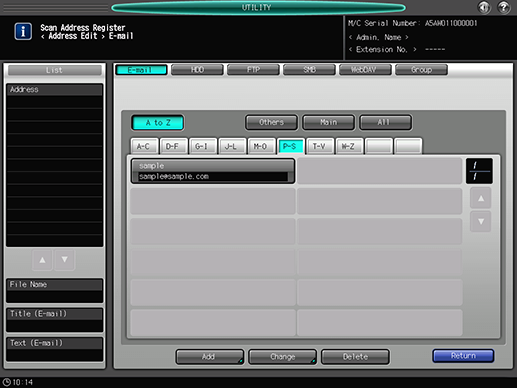
If destinations cannot be displayed on one page, press [
 ] or [
] or [ ] to switch between pages.
] to switch between pages.
