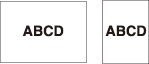Image Centering: Copying Image onto the Center of Paper
Use this function to detect the image area of the original and center the whole image on copy paper.
Original positioning | Output |
|---|---|
|
Position the original.
Both ADF and original glass are available.
Press [Application] on the [COPY] screen.
Press [Image Centering] on the [Application] screen.
[No Image Area Erase] is set automatically. The incompatible function keys are grayed out to show inactivity.
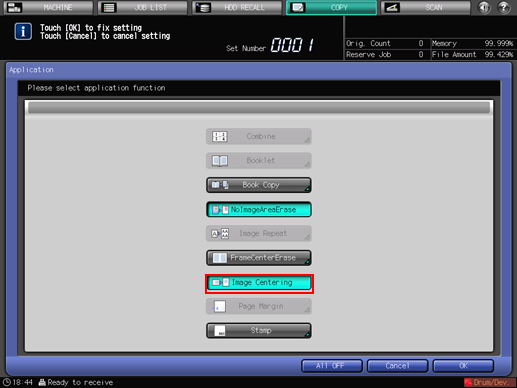
Press [OK] on the [Application] screen to return to the [COPY] screen.
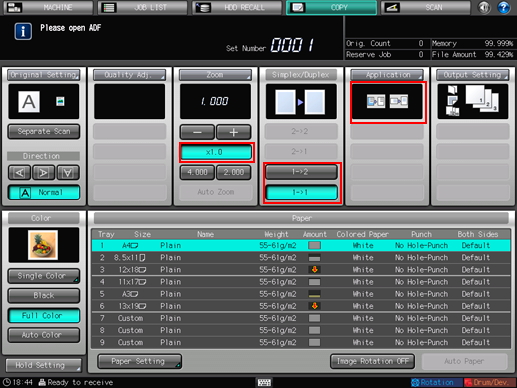
The [Image Centering] and [No Image Area Erase] icons are displayed under [Application] on the [COPY] screen.
The [Auto Paper] and [Auto Zoom] buttons are grayed out and [x1.0] magnification is set.
Available copy modes are [1->1] and [1->2]. Selecting [1->2] sets [Separate Scan] automatically.
Enter the desired print quantity from the keypad on the control panel.
Press Start on the control panel.
Printing does not start without returning to the [COPY] screen. Be sure to display the [COPY] screen.
Image Centering may perform incorrectly if the lighting in the work place is directly over the original glass. In this case, consult your service representative about an appropriate place for installation.