Install Job Centro
-
Insert the installation CD-ROM into the CD-ROM drive of the computer.
-
Make sure that the installer starts, and then go to Step 2.
-
If the installer does not start, double-click [setup.exe] on the CD-ROM, and then go to Step 3.
-
-
Click [Setting/Management Tool] - [Job Centro 2.0] - [Install].
-
Click [Allow] or [Continue] if the [User Account Control] screen is displayed.
-
-
Select a language, and then click [OK].
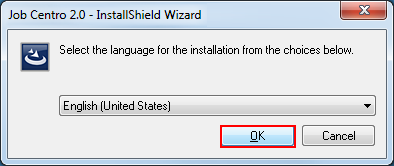
-
Click [Next].
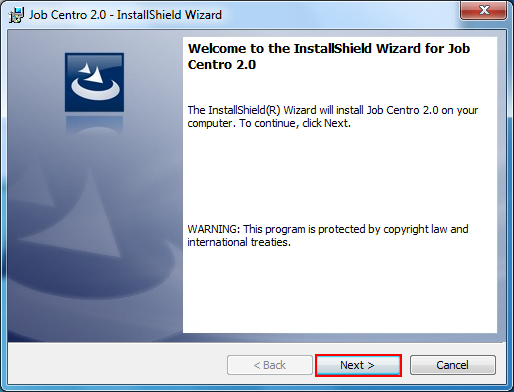
[License Agreement] screen is displayed.
-
Confirm the content. When you agree all the terms, click [I accept the terms in the license agreement] and click [Next].
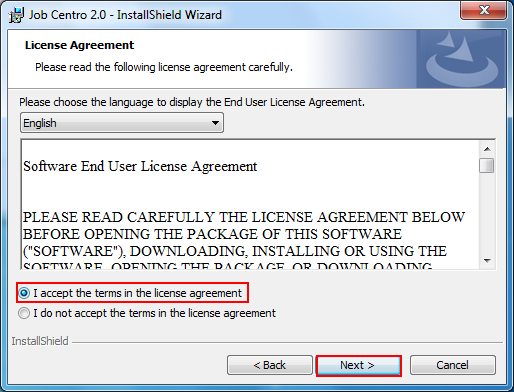
-
If you disagree, you will not be able to install Job Centro.
-
In the language display box, you can change the language used with the license agreement as required.
-
-
Select the destination folder and click [Next].
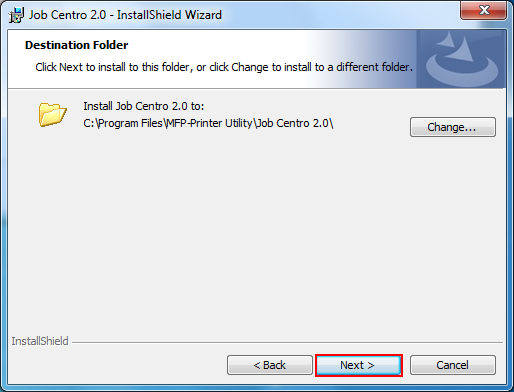
-
By default, Job Centro is installed to one of the following locations.
32bit OS: C:\Program Files\MFP-Printer Utility\Job Centro 2.0
64bit OS: C:\Program Files (x86)\MFP-Printer Utility\Job Centro 2.0
-
If you want to change the destination folder, click [Change] and select the desired location on the displayed screen and click [OK].
-
-
Click [Install].
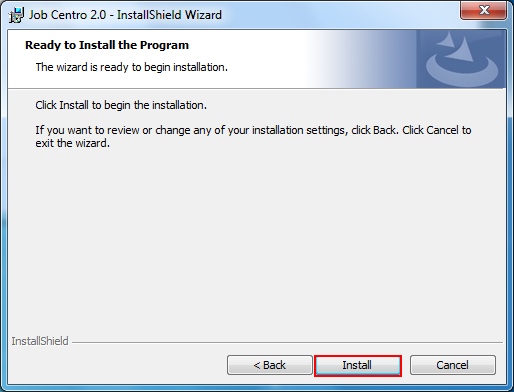
-
Click [Finish].
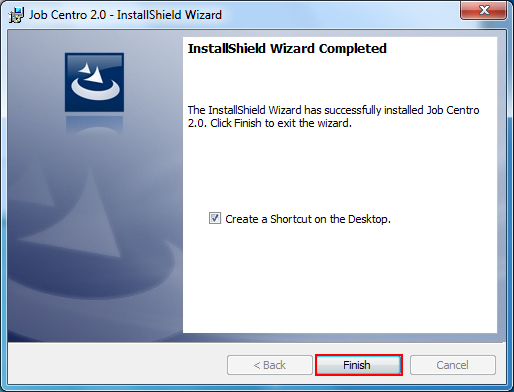
-
To create the short cut icon on the Desktop, check [Create a Shortcut on the Desktop.] check box.
The installation is complete.
-
