[Color Default Settings] Screen
The color default setting function of Color Centro uses [Color Default Settings] screen.
To display the [Color Default Settings] screen, click  (Color Default Settings) on the Launcher screen. To close this screen, select [Close] from [File] menu.
(Color Default Settings) on the Launcher screen. To close this screen, select [Close] from [File] menu.
The composition of [Color Default Settings] screen differs per tab.
When [RGB] tab is selected, [Color Default Settings] screen is displayed as follows;
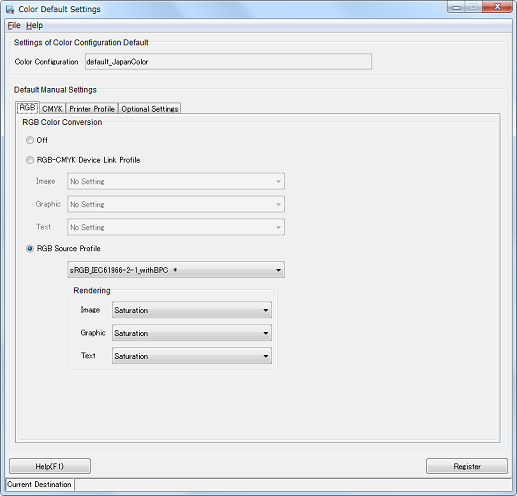
When [CMYK] tab is selected, [Color Default Settings] screen is displayed as follows;
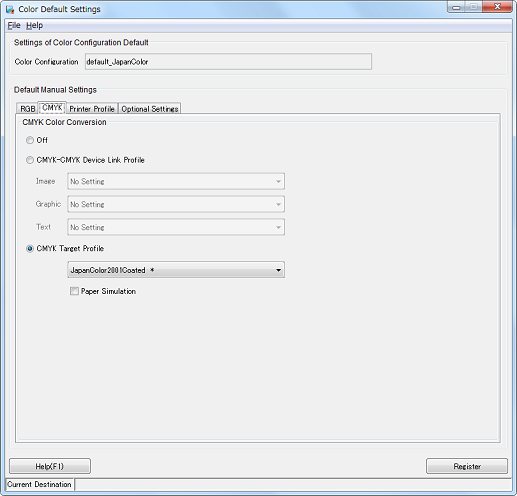
When the [Printer Profile] tab is selected, the [Color Default Settings] screen is displayed as shown below.
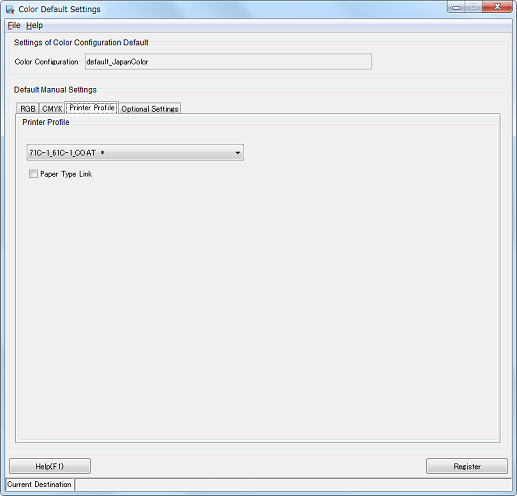
When the [Optional Settings] tab is selected, the [Color Default Settings] screen is displayed as follows;
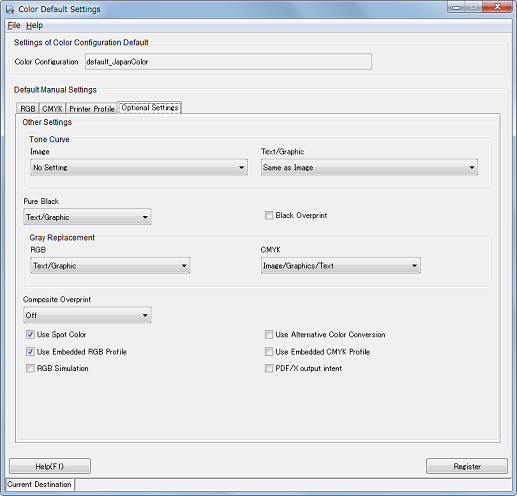
Structure of Screen
Name | Description | |
|---|---|---|
[Color Configuration] | Displays the name of the color configuration default of the image controller. You specify the color configuration default in Color Configuration Management. For details, refer to Color Configuration Management. | |
[RGB] Tab | [Off] | Select this when the image controller doesn't execute the color conversion for the RGB data or uses the embedded RGB profile as default. |
[RGB-CMYK Device Link Profile] | Select this when you use the RGB-CMYK device link profile as default. Set the RGB-CMYK device link profile for images, graphics, and text, respectively. | |
[RGB Source Profile] | Select this when you use the RGB source profile as default settings. Allows you to set the RGB source profile to be used. Select this when specifying a monitor profile in addition to standard color space (sRGB, etc.). If you select this item, [Rendering] that is displayed below this item and [RGB Simulation] on the [Optional Settings] tab become available. | |
[Rendering] | Select the default rendering setting for Image, Graphic, and Text respectively. To select this item, select [RGB Source Profile] that is displayed above this item first. | |
[CMYK] Tab | [Off] | Select this to use the embedded CMYK target profile as default. |
[CMYK-CMYK Device Link Profile] | Select this when you use the CMYK-CMYK device link profile as default. Set the CMYK-CMYK device link profile for images, graphics, and text, respectively. | |
[CMYK Target Profile] | Select this when you use the CMYK target profile as default. Allows you to set the CMYK target profile to be used. This setting is used when printing according to the printing standard (ISO Coated, etc.) or other printing machines. Selecting this item enables you to set [Paper Simulation], which is displayed below this item. | |
[Paper Simulation] | Check when you execute the Paper Simulation as default. If you choose not to use Paper Simulation (Rendering: Relative), remove the check from the check box. If you choose to use Paper Simulation (Rendering: Absolute), check this check box. To select this item, select [CMYK Target Profile] that is displayed above this item first. | |
[Printer Profile] Tab | [Printer Profile] | Specifies the default printer profile. |
[Paper Type Link] | Allows you to set whether or not to enable the paper type link function as default settings. An appropriate profile is automatically selected according to the paper. | |
[Optional Settings] tab | [Tone Curve] | Specifies the default tone curve. When the individual setting of tone curve is enabled, set [Image] and [Text/Graphic] respectively. |
[Pure Black] | Specifies whether to use the pure black or not. Specifies the pure black setting. Pure Black is a function for using K100% single color printing when the input is RGB=(0,0,0). | |
[Black Overprint] | Check when you execute the black overprint as default. Black Overprint is a function that prints K100% objects over the underlying color. If you choose not to use this function, the underlying color is removed (knockout processing) when printing. | |
[Gray Replacement] | Allows you to set whether or not to use gray replacement as default, and if used, the target of gray replacement. Set for [RGB] and [CMYK], respectively. Gray Replacement is a function used for color reproduction in K single color when R, G, and B values are the same. | |
[Composite Overprint] | Allows you to set whether or not to use composite overprint as default settings, as well as the priority targets when using this function. Composite Overprint is a function concerning the overprint for jobs for which the use of overprint is set by the application. If you choose not to use this function, the underlying color is removed (knockout processing) when printing. | |
[Spot Color] | Check when you use the spot color as default. | |
[Alternative Color] | Check when you execute the alternative color conversion as default. | |
[Use Embedded RGB Profile] | Allows you to set whether or not to use embedded RGB profile as default. | |
[Use Embedded CMYK Profile] | Allows you to set whether or not to use embedded CMYK profile as default. | |
[RGB Simulation] | Specifies whether to execute RGB simulation by default. To select this item, select [RGB Source Profile] on the [RGB] tab first. | |
[PDF/X Output Intent] | Specifies whether to activate output intent of PDF/X by default. | |
[Register] | Registers the adjustment result in the image controller. | |
[Help] | Displays the Help of this screen. | |
Screen Menu
The menu items of the [Color Default Settings] screen are as follows;
Menu | Menu Items | Description |
|---|---|---|
[File] | [Return to Factory Default] | Resets the color default setting to the factory default. |
[Refresh] | Reloads the information of the image controller connected currently. | |
[Color Verification] | Allows you to set the color bar and the color setting information which is printed on the job outputting. | |
[Close] | Close this screen and exits this function. | |
[Help] | [Help] | Displays the Help of this screen. |
[Version Information] | Displays the version of Color Centro. |
