Register a File of a Spot Color Table in the Image Controller
You can register a spot color table file (Extension: .sp2) from [Local], [My Documents], and [Network] to the image controller. When you register the spot color table file as the spot color table, the adjusted spot color table can be adopted to the output according to the priority of the spot color table.
From the tree view of the [Spot Color Table Management] screen, select [Local], [My Documents] or [Network] where the spot color table file is saved.
The list appears according to the selection.
From the list, select the spot color table file that you wish to register.
Click [Register].
[Register] screen appears.
When a folder other than [Controller] is selected on the tree view, [Register] is not available.
Similar operation can be done when you select [File] menu - [Register].
Enter [Table Name] and [Memo].
Up to 31 one-byte characters can be entered to [Table Name]. Up to 64 one-byte characters (32 two-byte characters) can be entered to [Memo].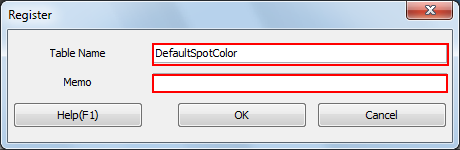
You can save the spot color table of the same name with those registered in the image controller.
Click [OK].
The spot color table is registered to [Controller].
[Register] screen is closed to return to [Spot Color Table Management] screen.
The priority of the registered spot color table becomes the top among the spot color tables with the same prefix (group). When you change the priority of the spot color table in the image controller, refer to Change the Priority of a Spot Color Table.
In Export a Spot Color Table, you may export a spot color table that is already registered at shipping from the factory. In this case, if you register it back, it becomes available to adjust.
