Start Color Centro
To use Color Centro, it is necessary to connect to the image controller.
-
You cannot start Color Centro without connecting to the image controller.
By connecting to the image controller, Color Centro can acquire information of this machine. You can switch the connection when there are two or more image controllers.
-
Confirm that the image controller can communicate.
-
Color Centro is the Java Application. When the Java application is blocked by the firewall, the [Windows Security Alert] screen is displayed.
In this case, allow the communication by Java application on your network.
Check the items that apply to your network environment, and then click [Allow access].
-
Select [Start] - [All Programs] - [MFP-Printer Utility] - [Color Centro] - [Color Centro].
-
Or double-click the short cut icon on the desktop.
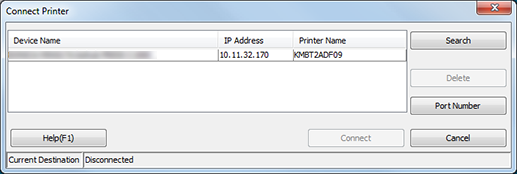
[The Connect Printer] screen and the Launcher screen are displayed.
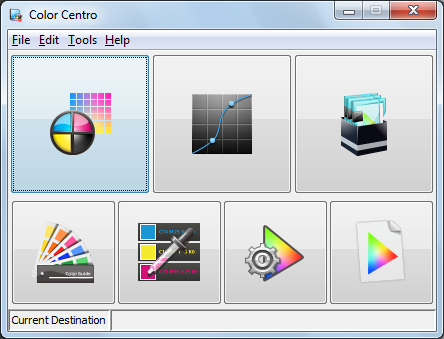
-
Launcher screen is not available until connection has been established.
-
-
On the [Connect Printer] screen, select the image controller to connect with Color Centro and click [Connect].
The Launcher screen is available when Color Centro is started.
-
You can also connect the image controller with Color Centro by selecting [Connect] on the menu that is displayed by right-clicking the selected image controller.
-
When you have connected to the image controller already, the device name, IP address, nickname, and the user privilege of the image controller you connected are displayed on [Current Destination].
-
When you click [Cancel], the printer connection is canceled and you cannot start Color Centro.
-
When you click [Help], the Help screen appears.
-

