Displaying Help Message
This function provides you with the information about the screen currently displayed, such as operating instructions or comments, in the message area.
When the [MACHINE] screen is displayed, the instructions for supplying toner, replacing the waste toner box, adding staples, disposing punch scraps and trim scraps, supplying glue pellets and loading paper are indicated.
Help message for operating instructions
Display the screen to make the desired setting.
Press [
 ] at the upper-right corner of the screen, or press Help on the control panel.
] at the upper-right corner of the screen, or press Help on the control panel.
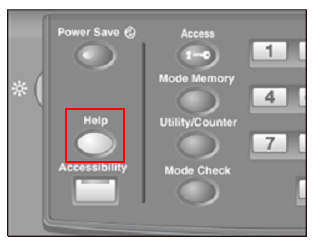
The help message will appear in the upper part of the screen.
Read the message to check the operation procedure or comments for the screen currently displayed.
If the current screen does not have any comments, the [
 ] at the upper-right corner of the screen appears grayed out. In this case, pressing [
] at the upper-right corner of the screen appears grayed out. In this case, pressing [ ] on the screen or Help on the control panel will not display a help message.
] on the screen or Help on the control panel will not display a help message.
It does not matter to proceed to the next operation with the help message displayed on the screen.
To clear the help message, press [
 ] on the screen or Help on the control panel.
] on the screen or Help on the control panel.
Help message for supply/disposal
Display the [MACHINE] screen.
Press [
 ] at the upper-right corner of the [MACHINE] screen, or press Help on the control panel.
] at the upper-right corner of the [MACHINE] screen, or press Help on the control panel.

A help message for the [MACHINE] screen is displayed.
The help message can also be displayed by pressing each item in the [Consumable and Scrap Indicators] area at the bottom left of the [MACHINE] screen. This function is useful to access directly to a help message for the item selected. In this case, proceed to step 5.

Press [Consumable/Scrap] at the lower-right corner of the help message area.
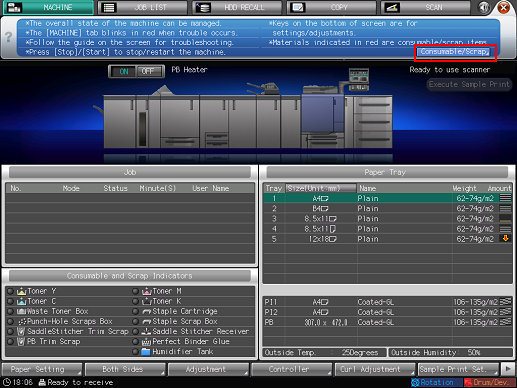
Press the desired tab.
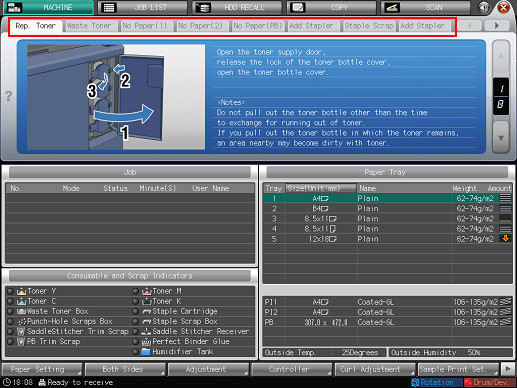
For details about supply and disposal, refer to Consumables.
Press [
 ] or [
] or [ ] to display a procedure, and follow it.
] to display a procedure, and follow it.It does not matter to proceed to the next operation with the help message displayed on the screen.
To clear the help message, press [
 ] on the screen or Help on the control panel.
] on the screen or Help on the control panel.

When the process is completed, press [
 ] at the upper-right corner of the [MACHINE] screen, or press Help on the control panel.
] at the upper-right corner of the [MACHINE] screen, or press Help on the control panel.The help message will disappear from the screen.
